Take Snapshot
How to back up or create a copy of a Compute Instance by taking a snapshot.
Prerequisite
The Project's wallet balance must be greater than 0. If your project has no funds, learn how to add money by following the steps for Topping up a Project's Wallet.
An existing Compute Instance that you want to back up.
Instructions
1. Navigate to the Instances Page
In the left-hand menu, click COMPUTE > Compute Instance to access the Compute Instance list.
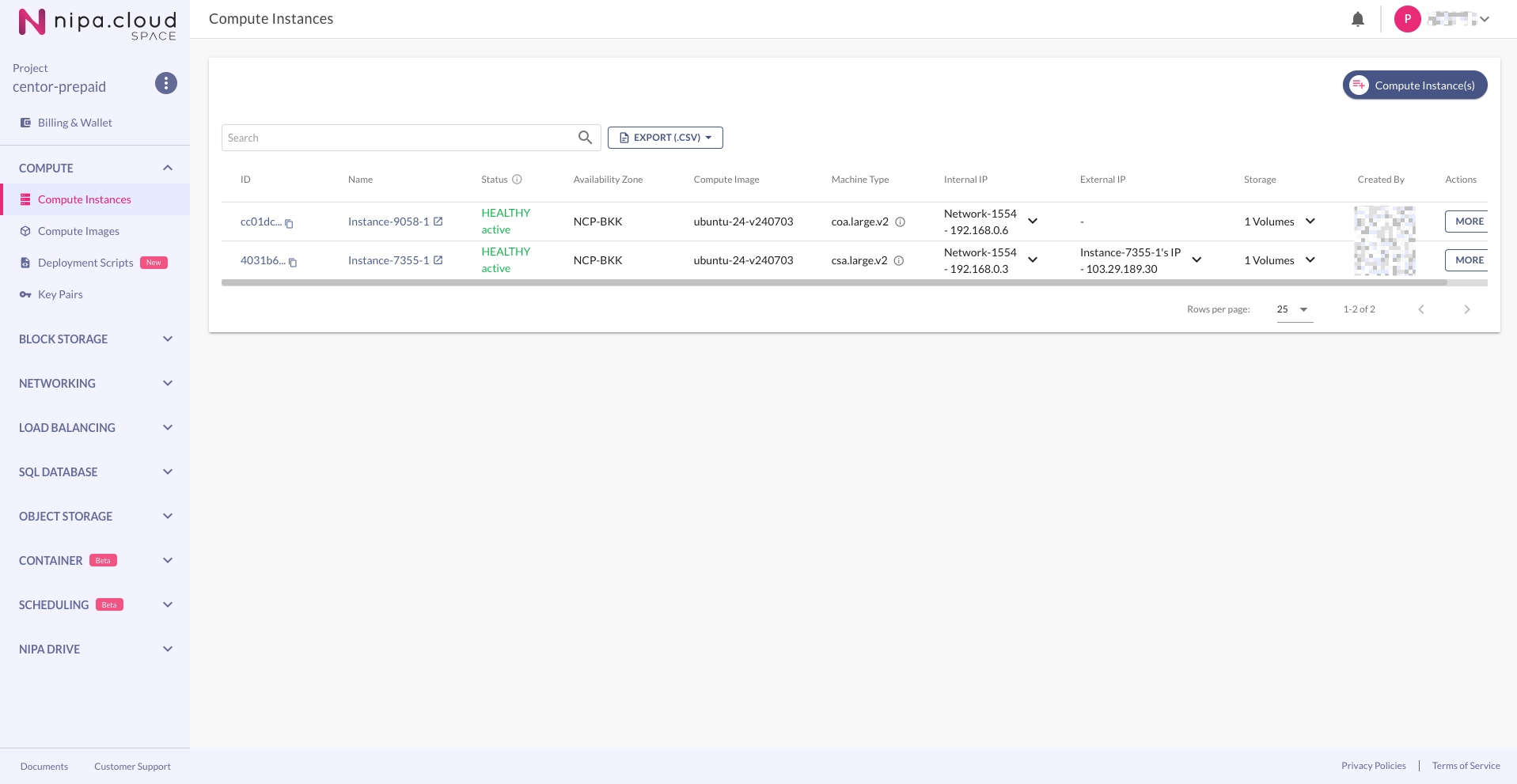
2. Go to the Compute Instance Detail Page
Click on the desired Compute Instance from the list to enter its detail page.
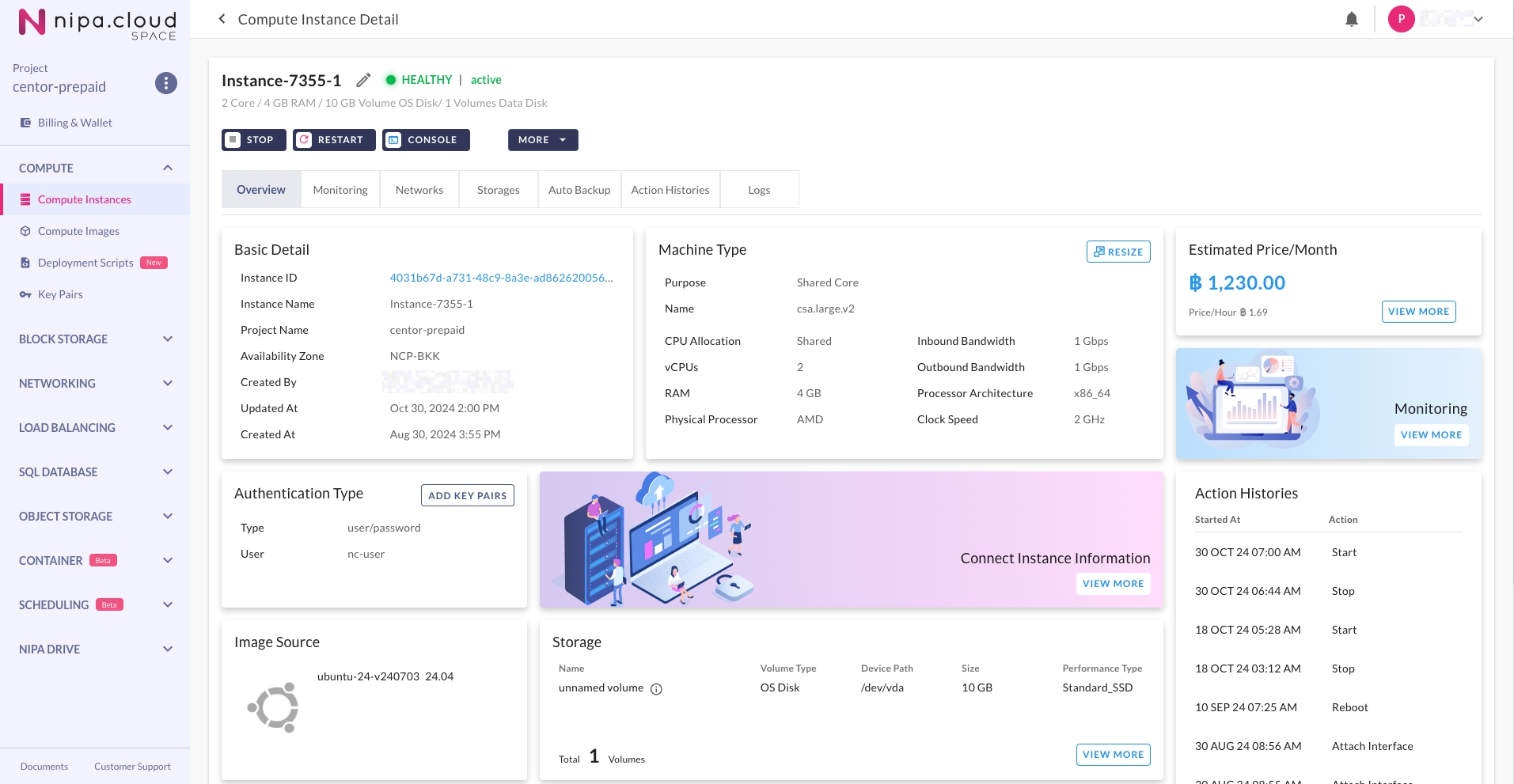
3. Select the Take Snapshot Menu
On the Compute Instance detail page, select MORE > Take Snapshot.
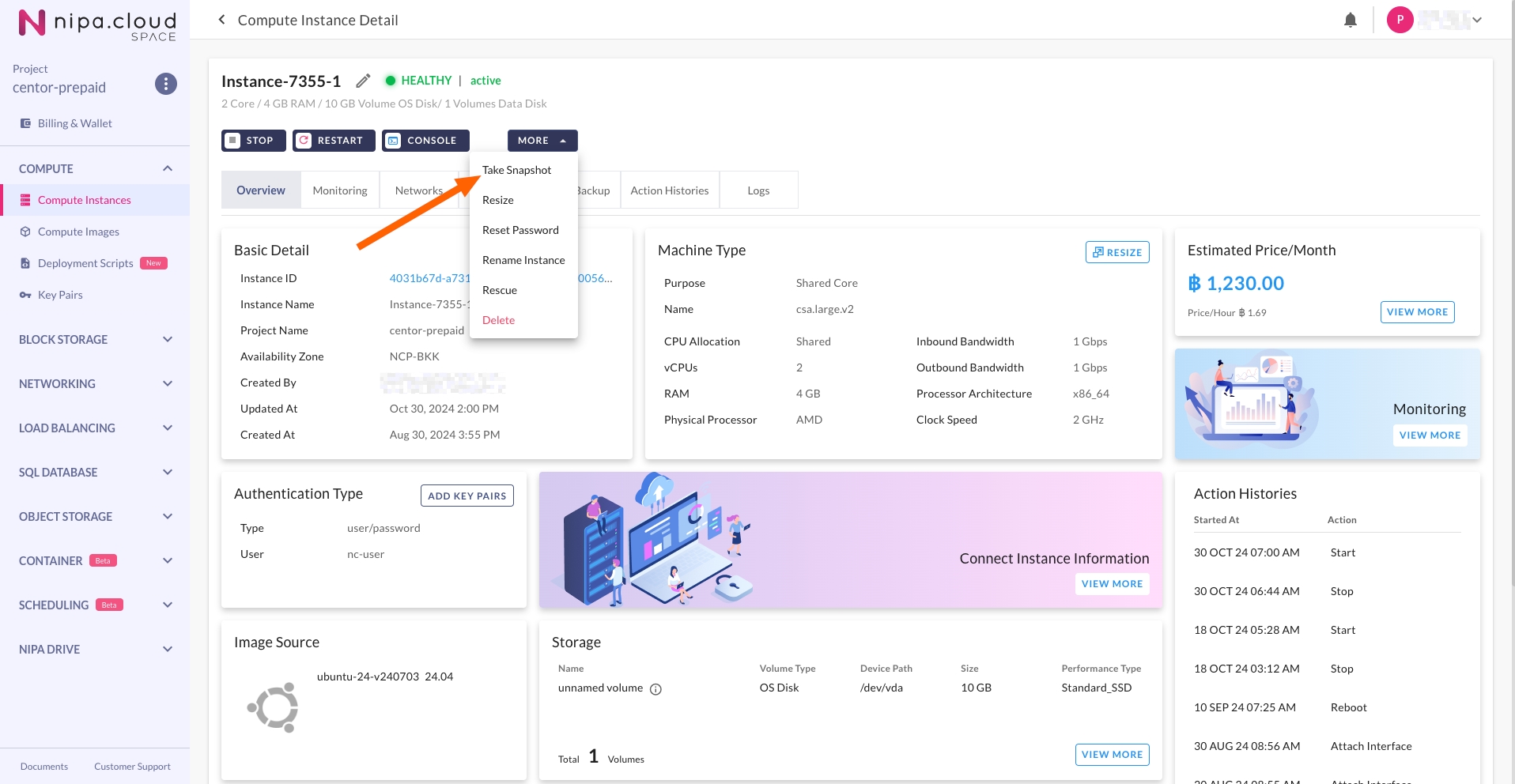
4. Create the Snapshot from the Desired Volume
Select the Volume you wish to create a snapshot from, then click "CREATE".
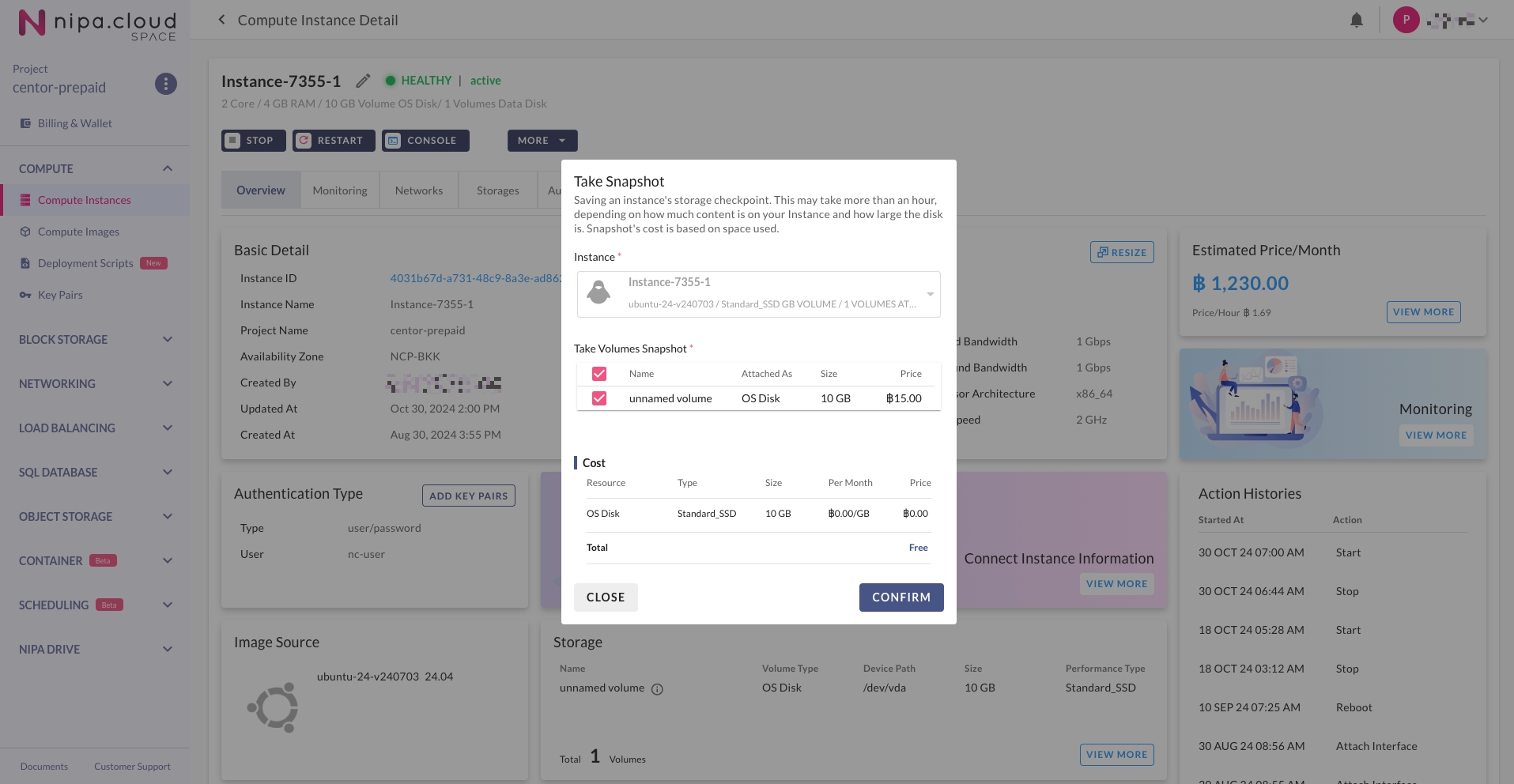
5. Wait for the Snapshot Status to Become "Available"
After clicking "CREATE," you will be redirected to the Snapshots list page, where the new snapshot will be displayed. Wait until its status becomes "Available" before using it to create a new Volume.
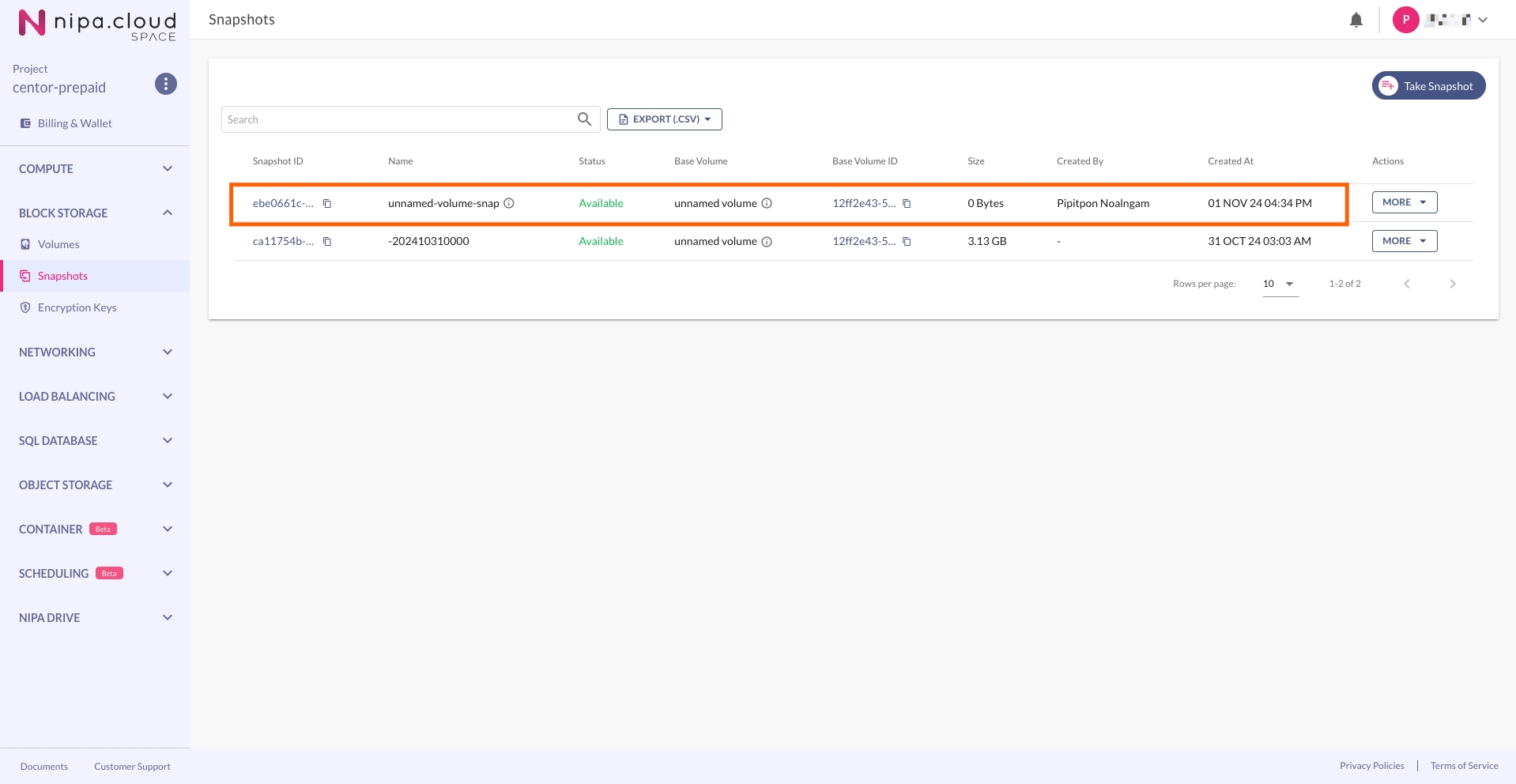
Last updated
Was this helpful?