Auto Backup
How to configure automatic backups for a Compute Instance.
Auto backup allows you to schedule the NIPA Cloud Space system to automatically create snapshots of all Volumes attached to a Compute Instance. You can define the schedule, frequency, and the number of backups to retain.
Prerequisite
The Project's wallet balance must be greater than 0. If your project has no funds, learn how to add money by following the steps for Topping up a Project's Wallet.
An existing Compute Instance that you want to back up automatically.
Instructions
1. Navigate to the Compute Instances Page
In the left-hand menu, click COMPUTE > Compute Instance to access the Compute Instance list.
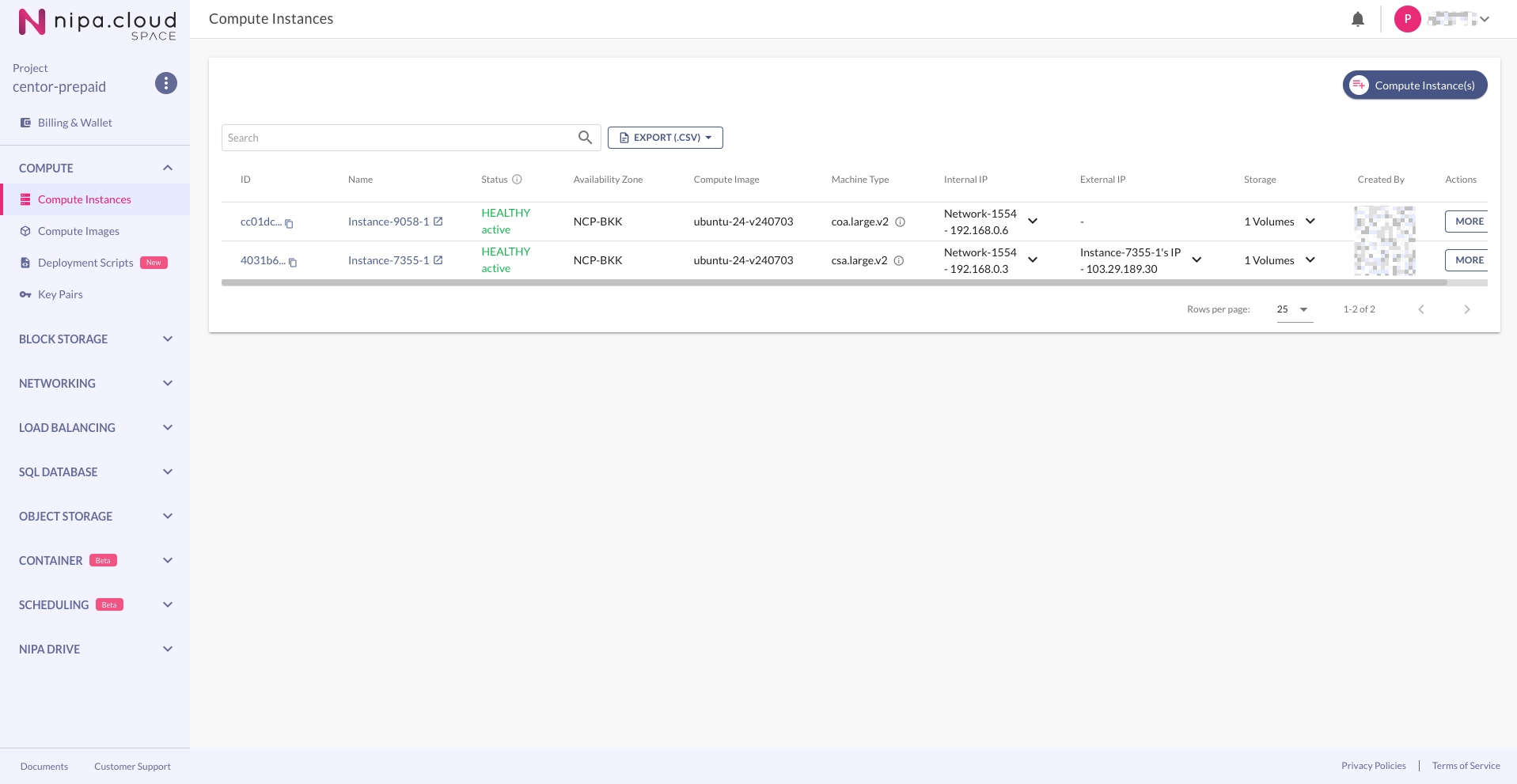
2. Go to the Compute Instance Detail Page
Click on the desired Compute Instance from the list to enter its detail page.
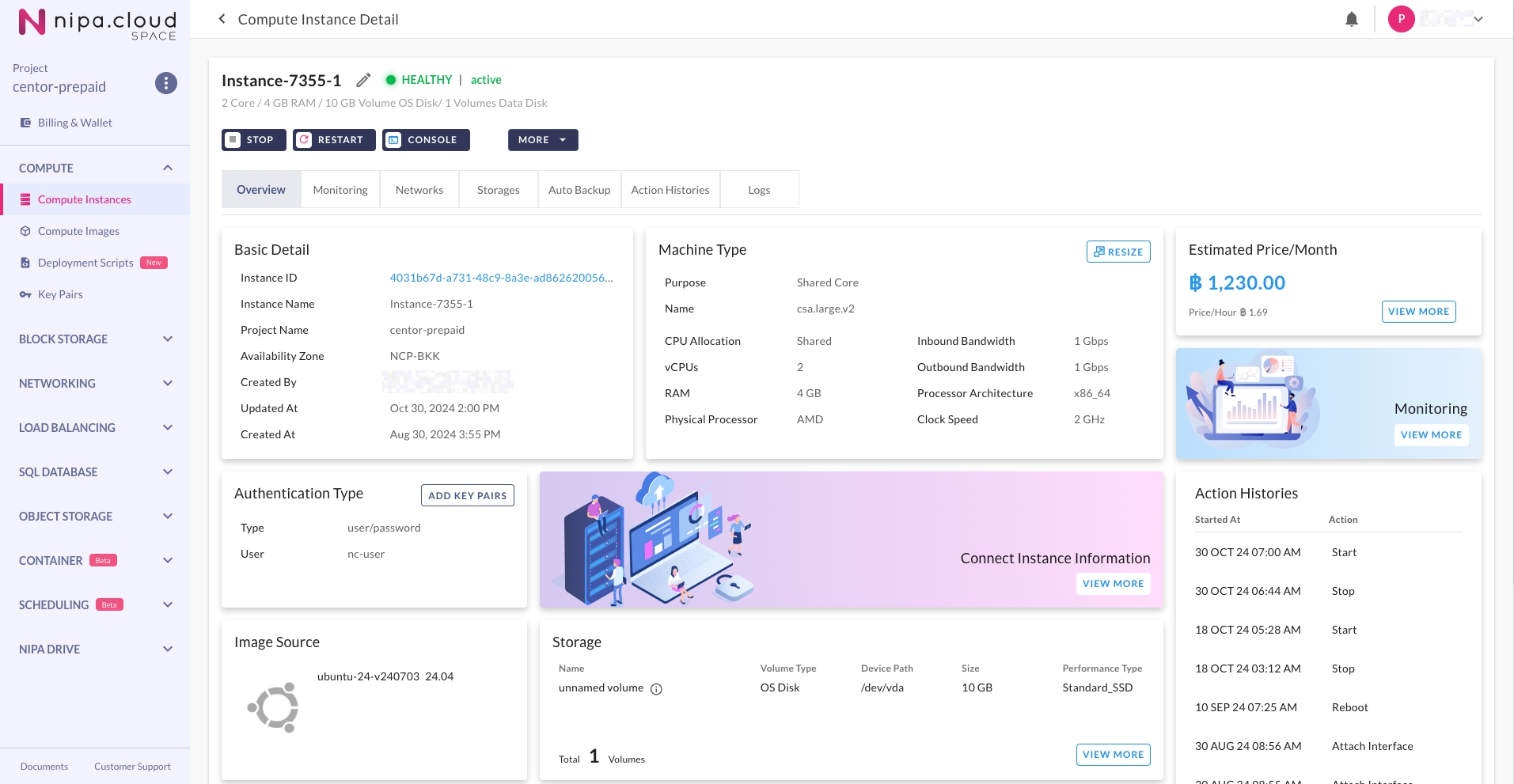
3. Select the Auto Backup Tab
On the Compute Instance detail page, click the "Auto Backup" tab to view its auto-backup configuration.
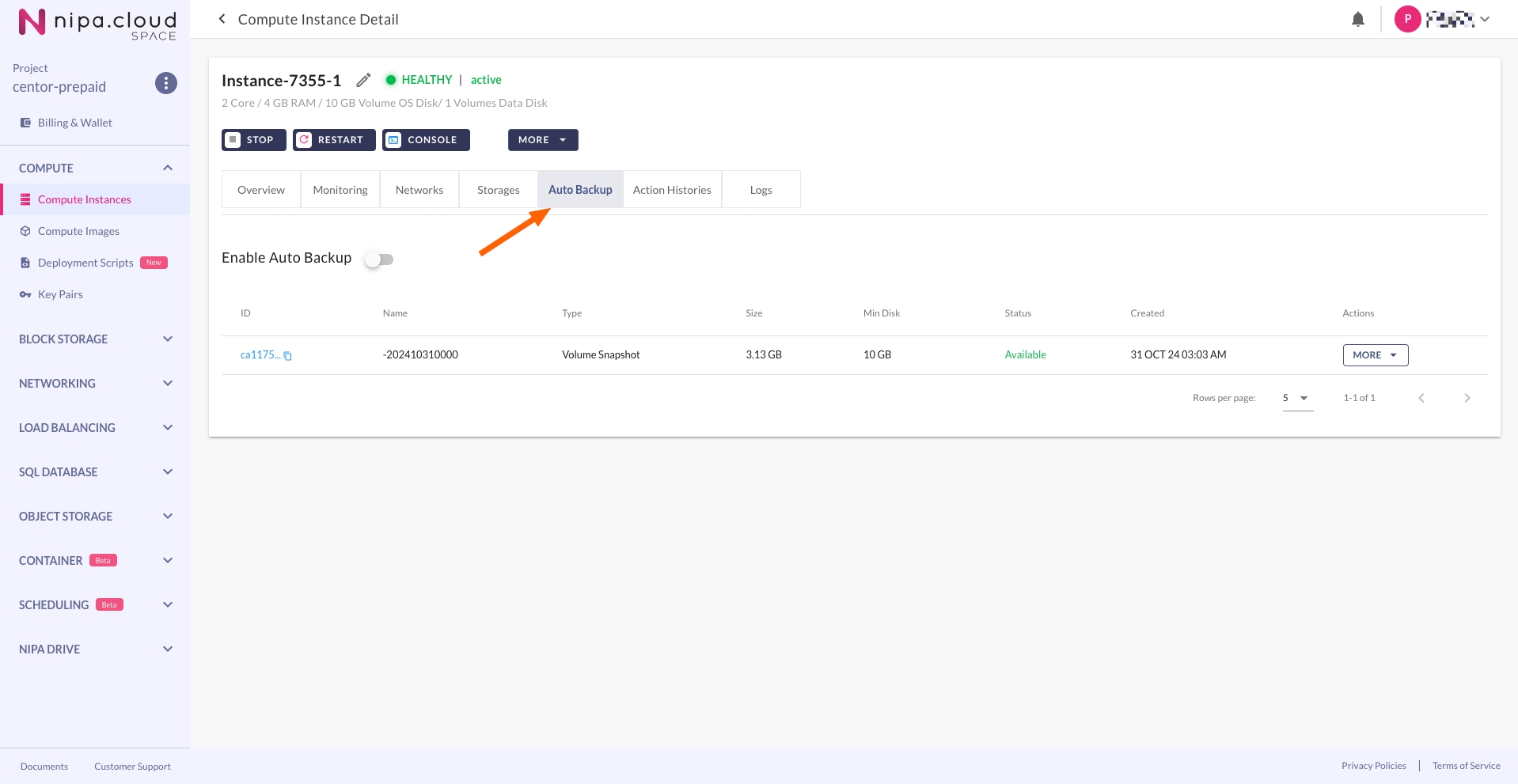
4. Enable Auto Backup
Begin by clicking the "Enable Auto Backup" switch. In the "Confirm Enable Auto Backup" menu, configure the following:
Backup Interval: The frequency at which backups will be created.
Preferred Backup Time (AM): The time window for the backup to run. It is recommended to choose a time with low or no usage, as the backup process may temporarily reduce performance or risk data corruption.
Rotations: The number of backup sets to retain. For example, if you set this to 2, the system will delete the oldest backup set when it creates the third one, ensuring only 2 sets are kept.
Once you have configured all settings, click the "CONFIRM" button to save. The new settings will be applied starting the following night.
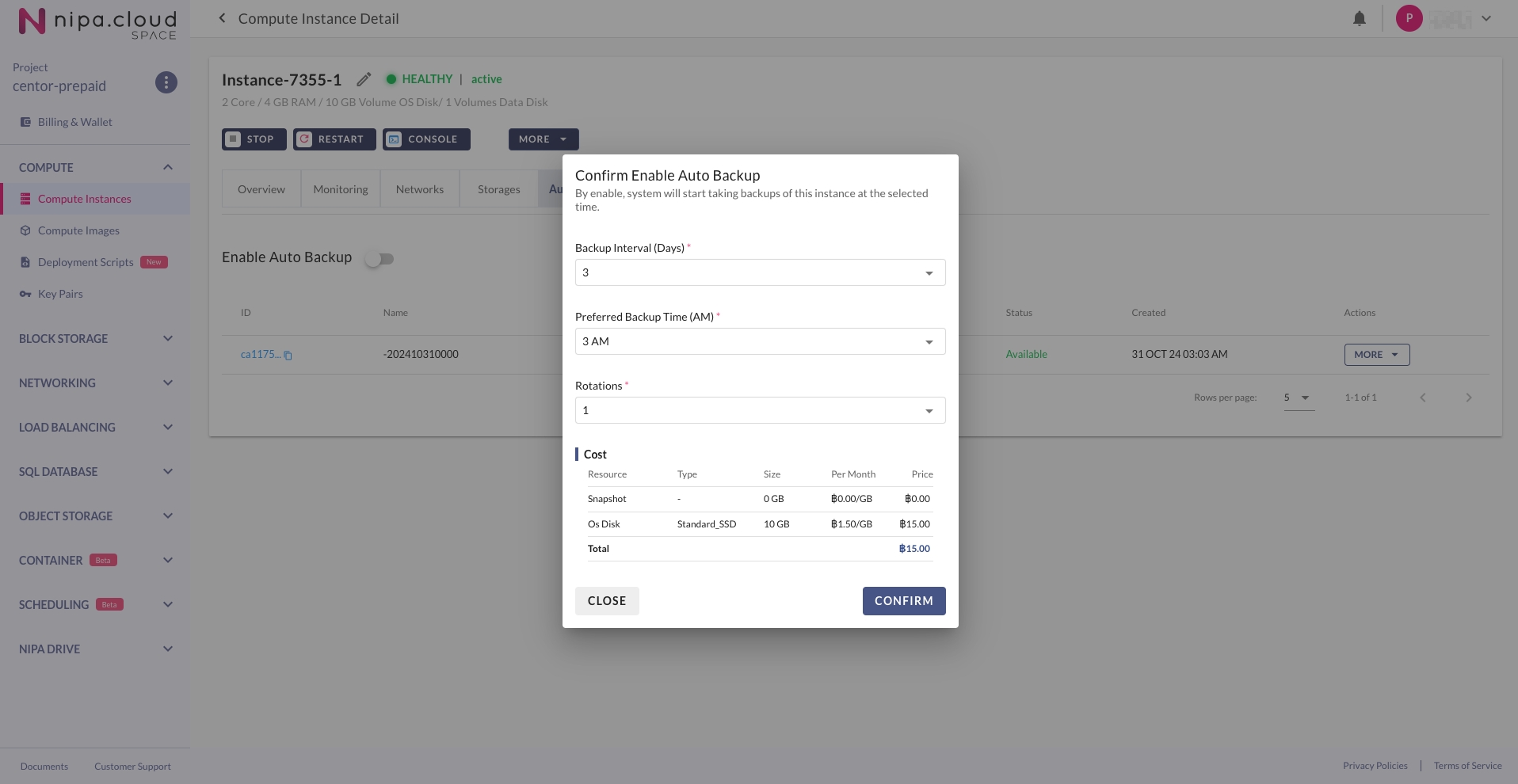
Last updated
Was this helpful?
