Reset Linux "root" Password
How to Reset the Root Password on a Linux-based Instance
Prerequisite
The Project's wallet balance must be greater than 0. If your project has no funds, learn how to add money by following the steps for Topping up a Project's Wallet.
An existing Compute Instance running a Linux OS with the QEMU Agent installed.
Instructions
1. Navigate to the Compute Instances Page
In the left-hand menu, click COMPUTE > Compute Instances to access the Compute Instances list.
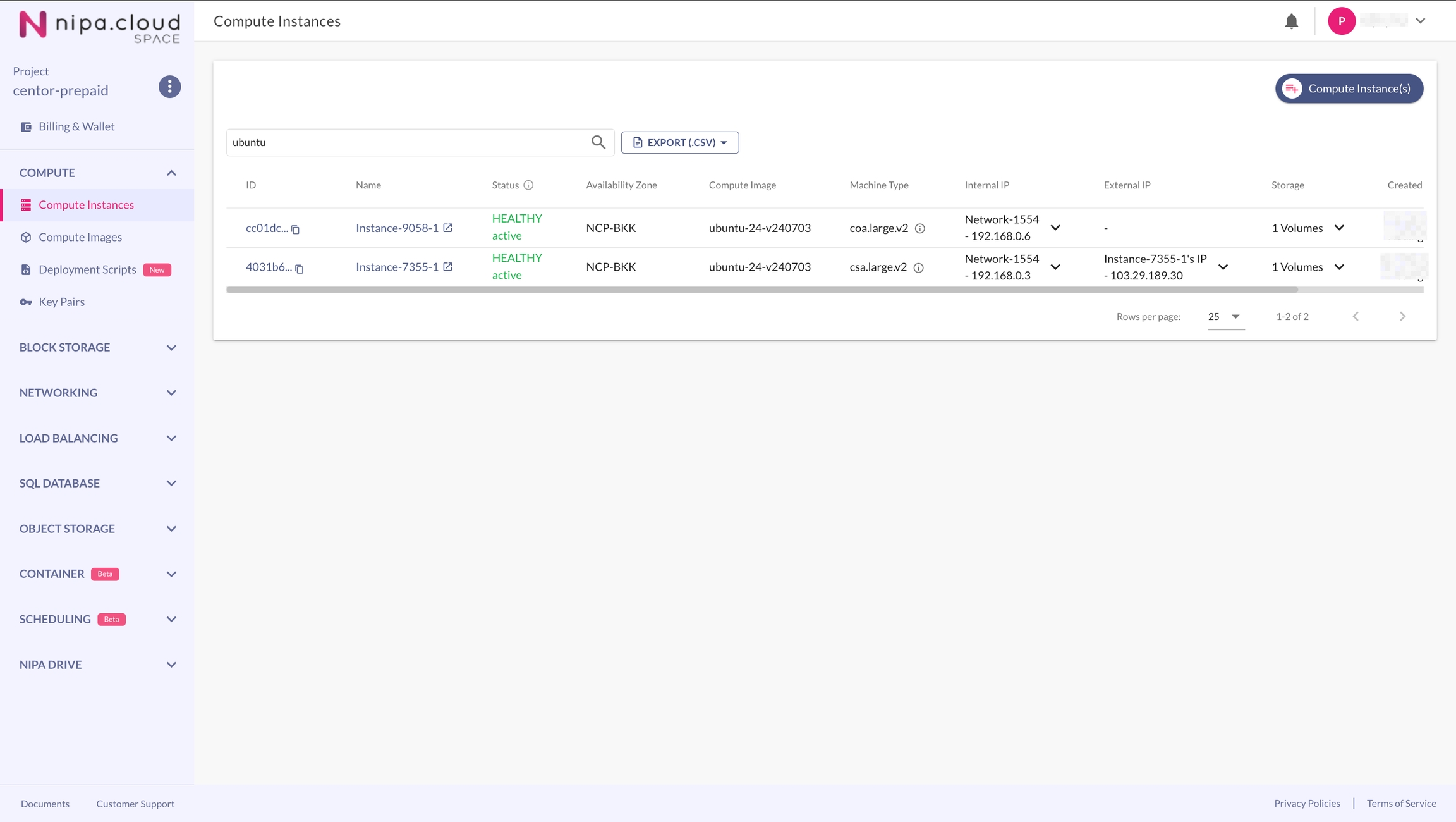
2. Go to the Compute Instance Detail Page
Click on the desired Compute Instance from the list to enter its detail page.
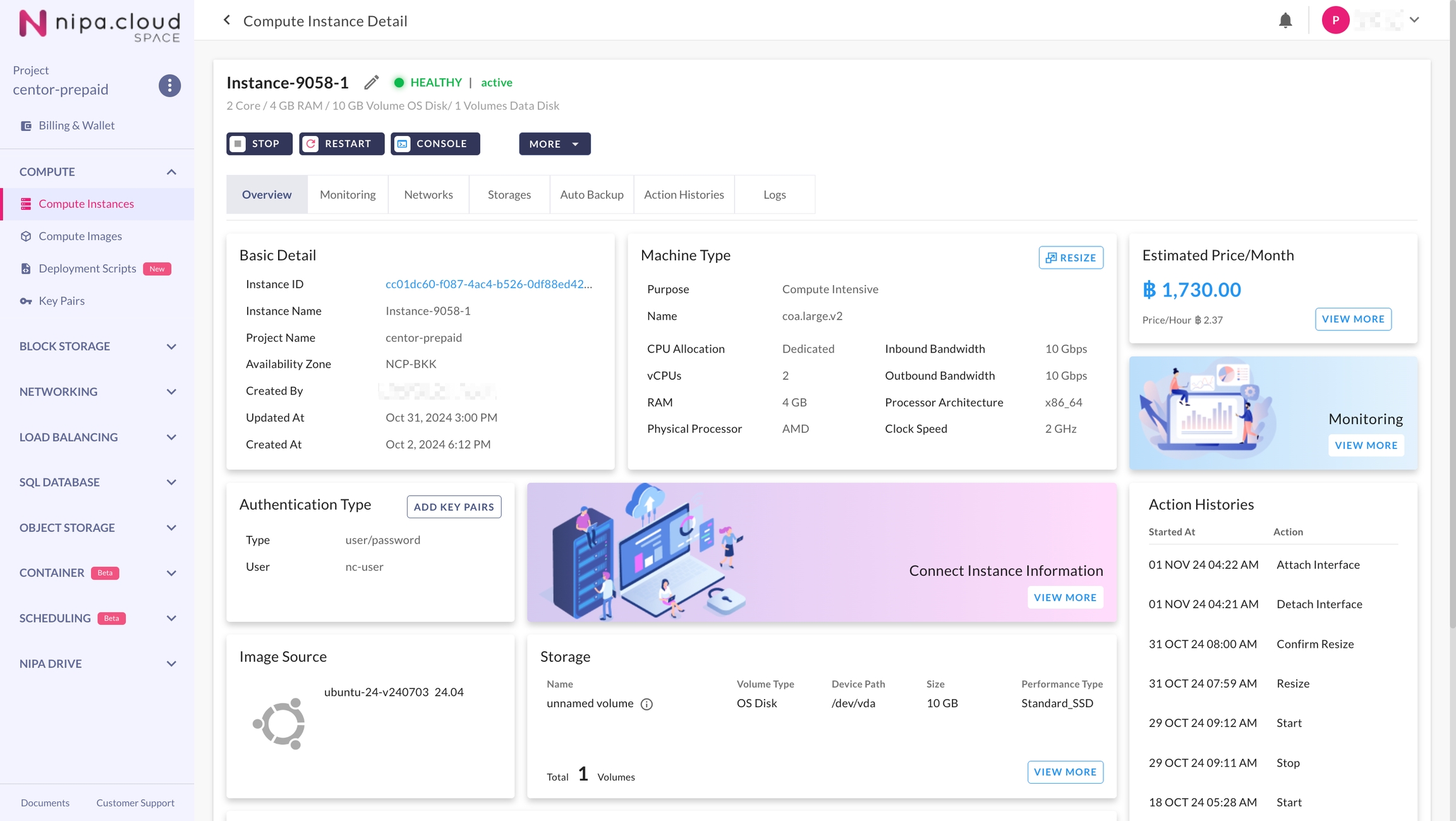
3. Reset the Password
On the Compute Instance detail page, select MORE > Reset Password from the menu.
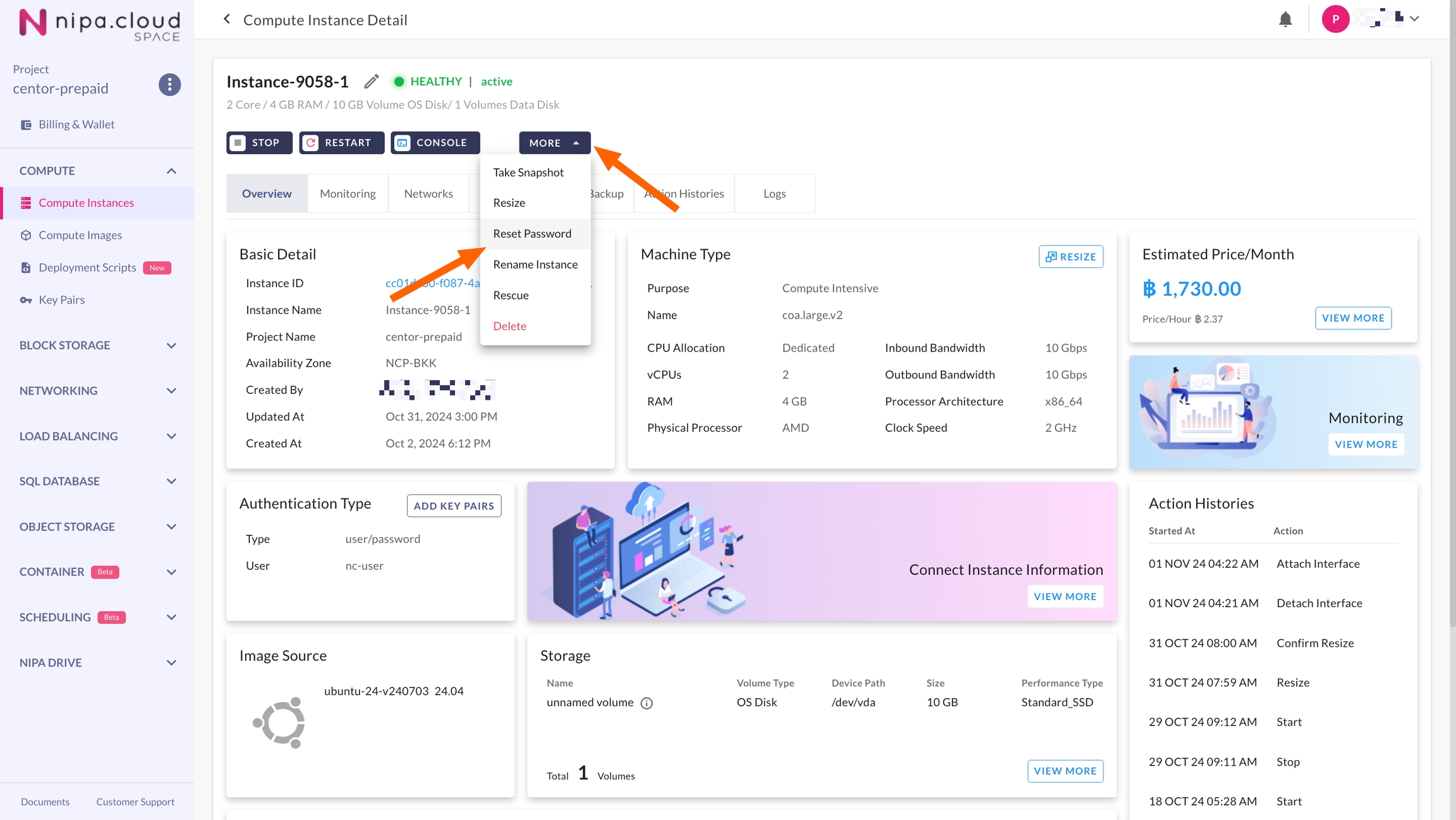
4. Confirm the Password Reset
After confirming, the new password will be generated and displayed. This password will only be shown once, so be sure to copy and save it in a secure location.
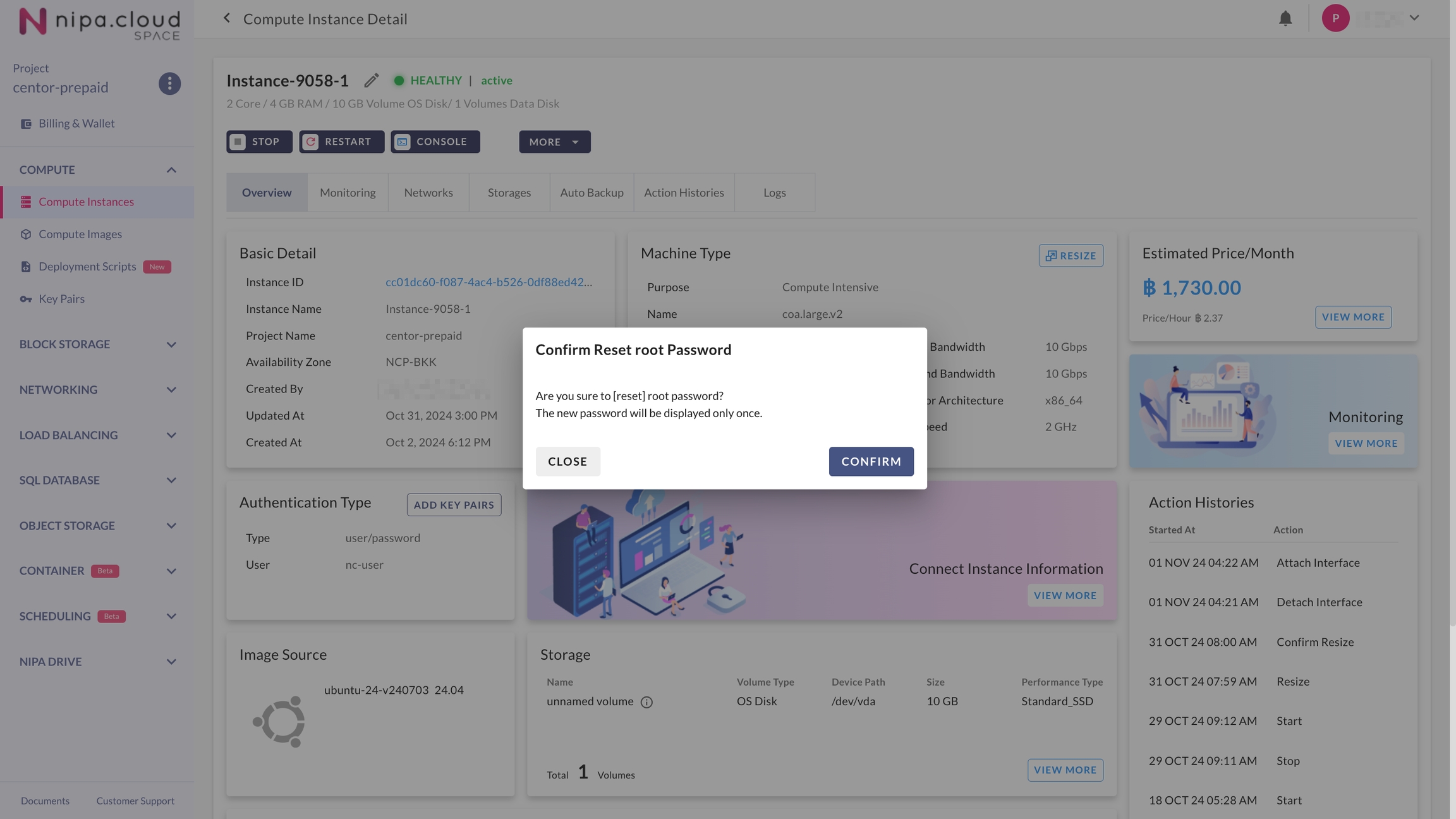
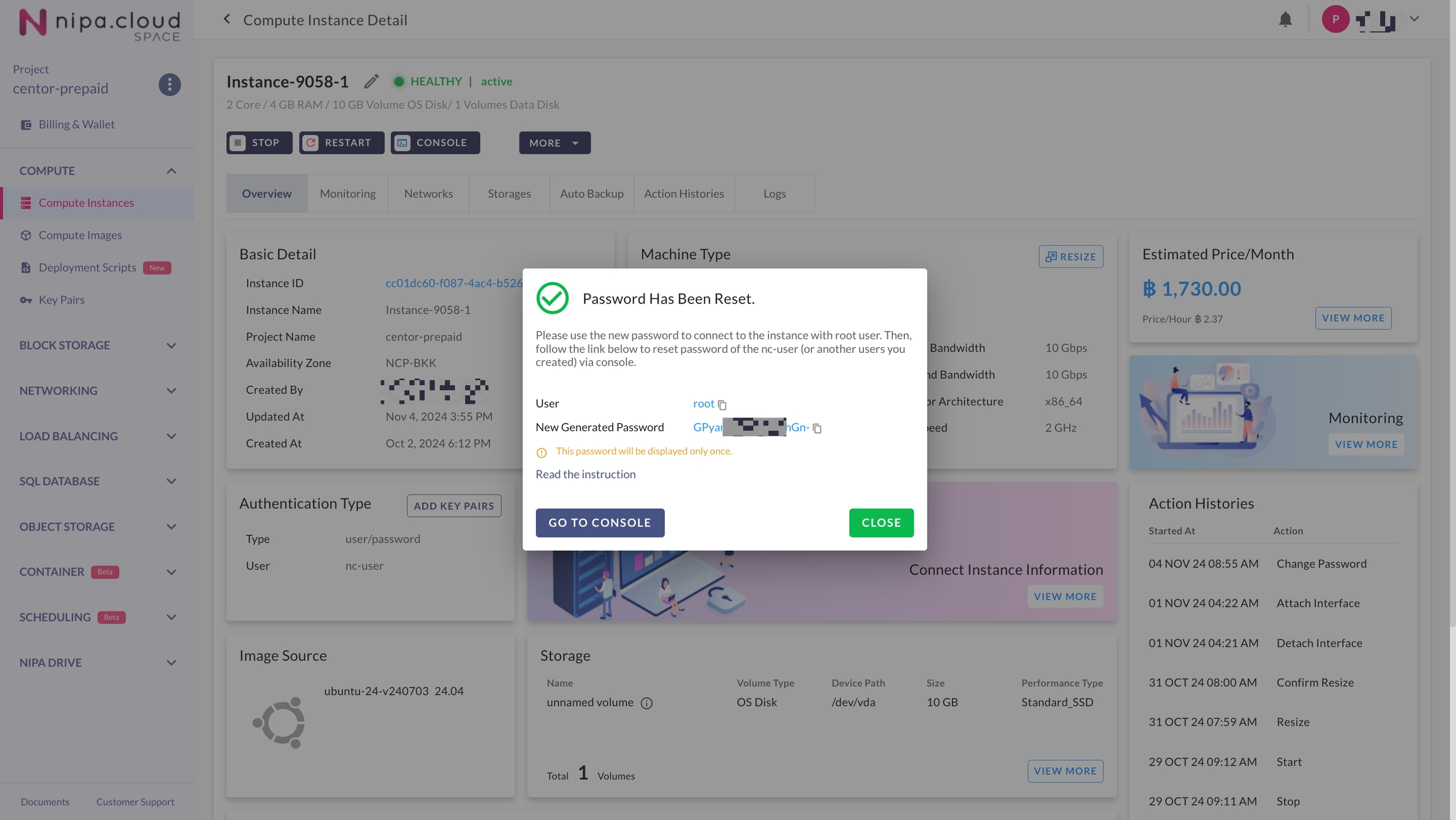
Last updated
Was this helpful?