Start
To resume using a Compute Instance that was previously stopped, you can start it by following these steps.
Prerequisite
The Project's wallet balance must be greater than 0. If your project has no funds, learn how to add money by following the steps for Topping up a Project's Wallet.
The Compute Instance must have a status of shutoff as a result of a previous stop action (see How to Stop a Compute Instance).
Instructions
1. Navigate to the Compute Instance Page
In the left-hand menu, click COMPUTE > Compute Instance to access the Compute Instance list.
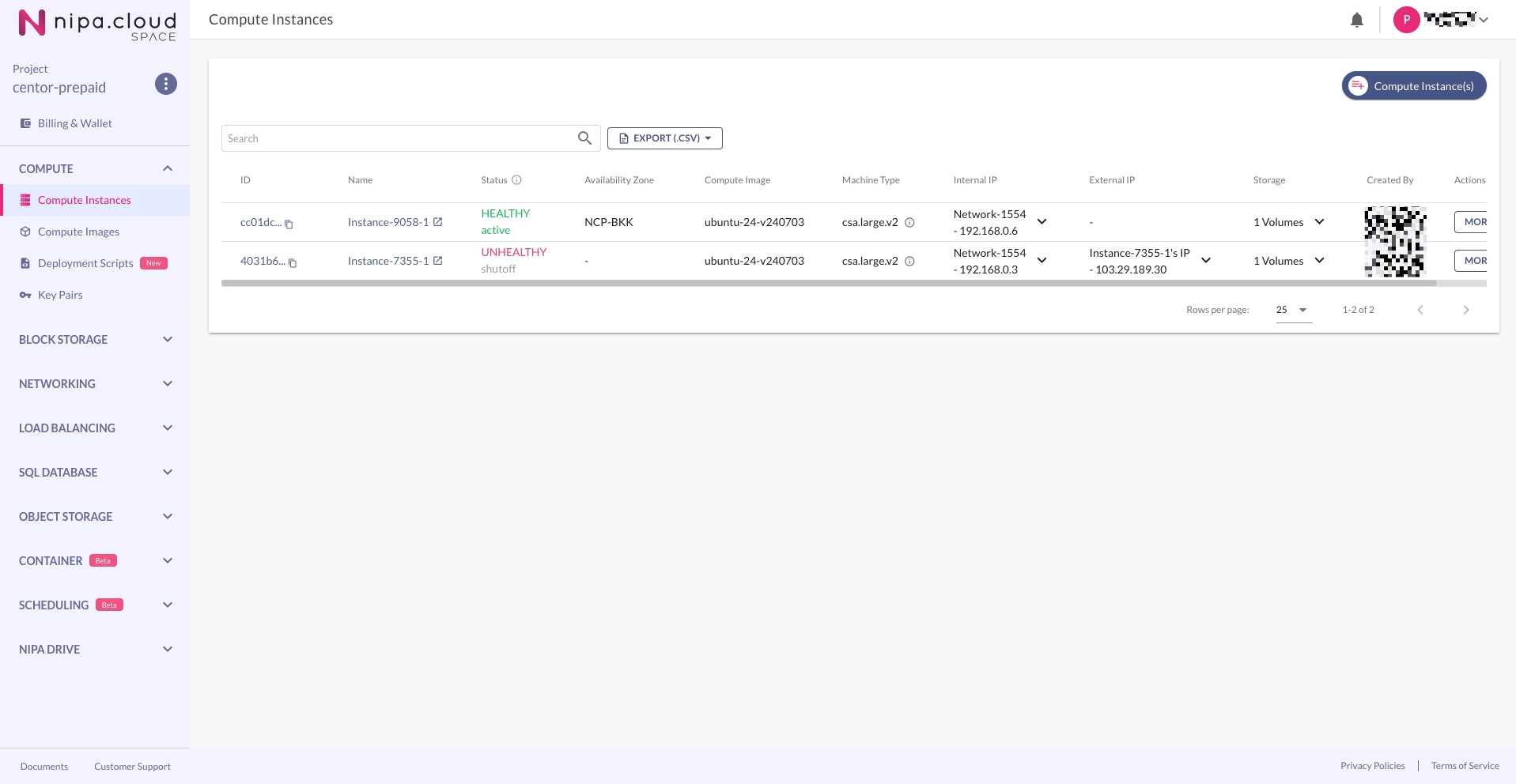
2. Initiate the Start Command
You can start the instance in two ways:
From the Compute Instance list page, scroll to the far right to find the "MORE" button. Click it and select "Start".
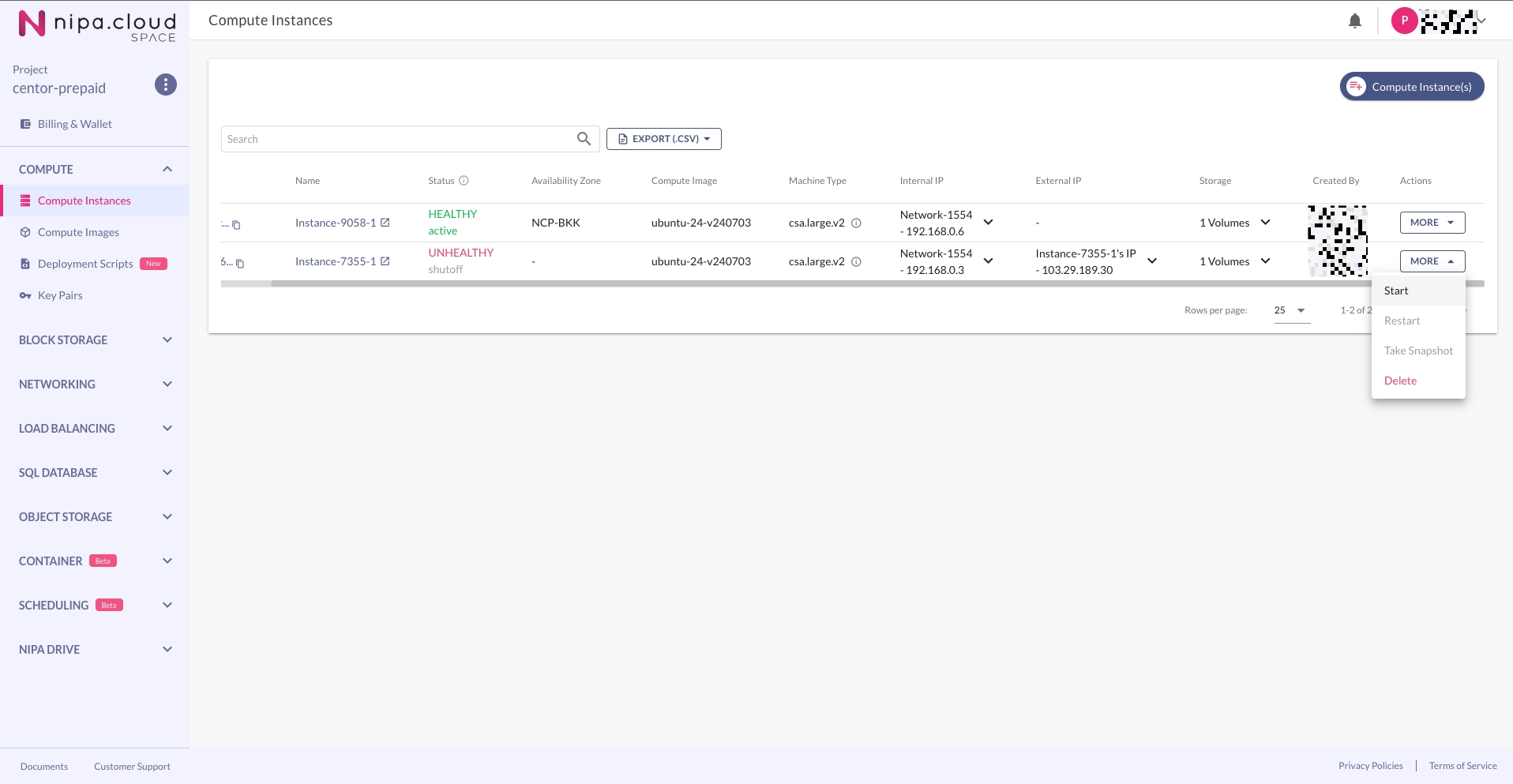
Alternatively, go to the Compute Instance detail page by clicking on the instance's name. The "START" button will be visible in the top menu bar.
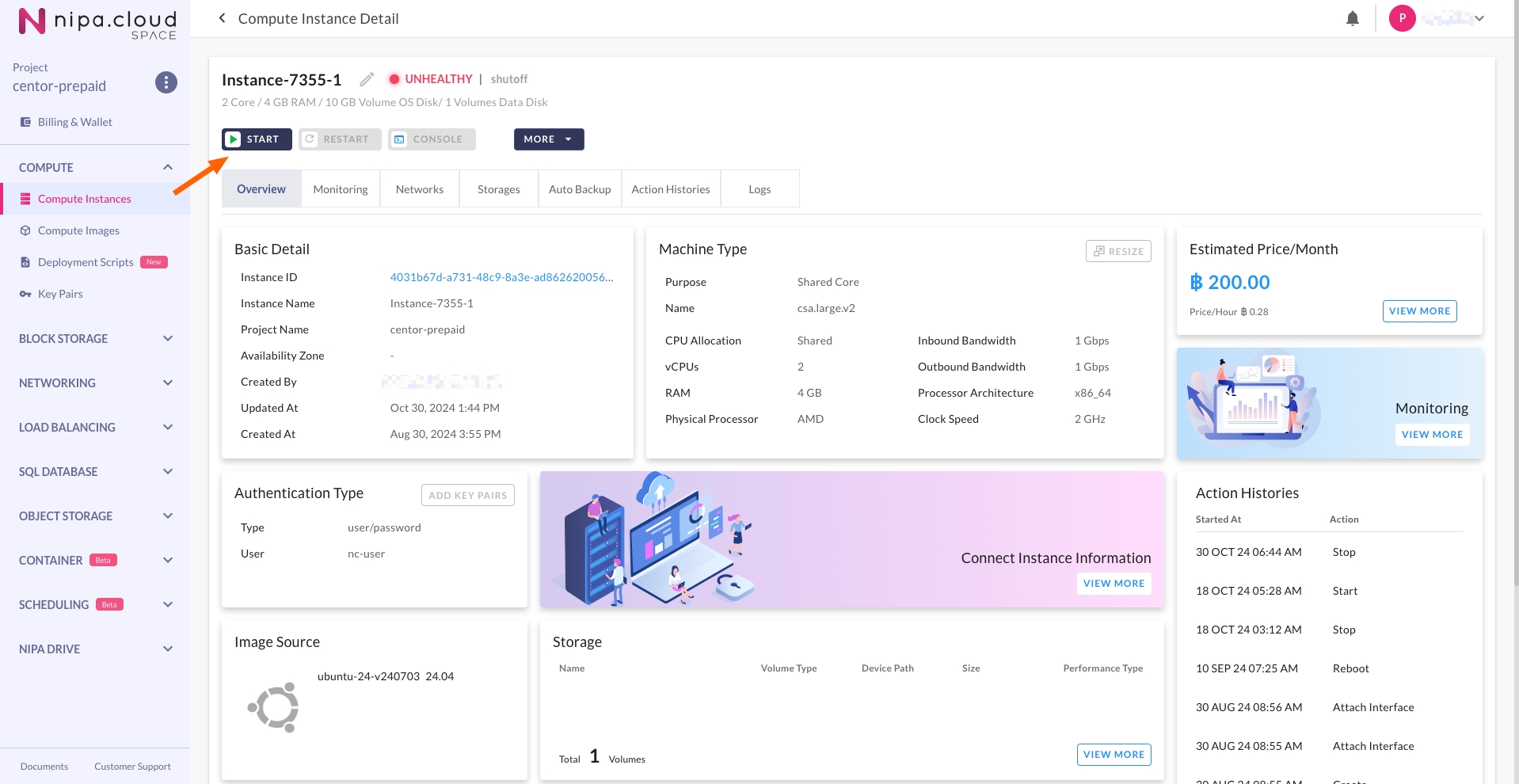
Charges for the Compute Instance's Machine Type will resume at the displayed rate after it is started.
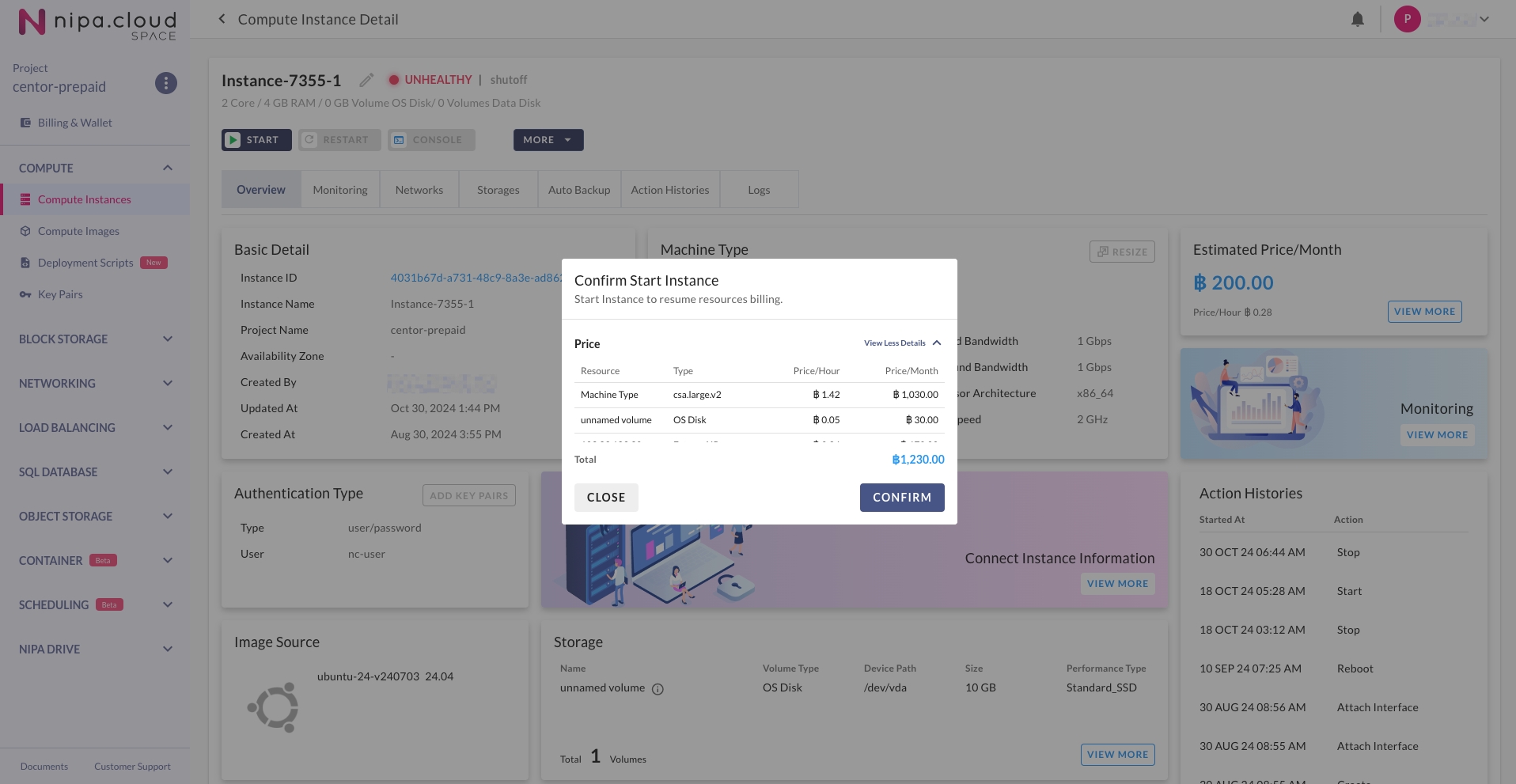
Click "CONFIRM" to proceed with starting the instance.
3. Wait for the Instance Status to Become "active"
The system will return you to the previous page. The process is complete once the instance's status changes to "active".
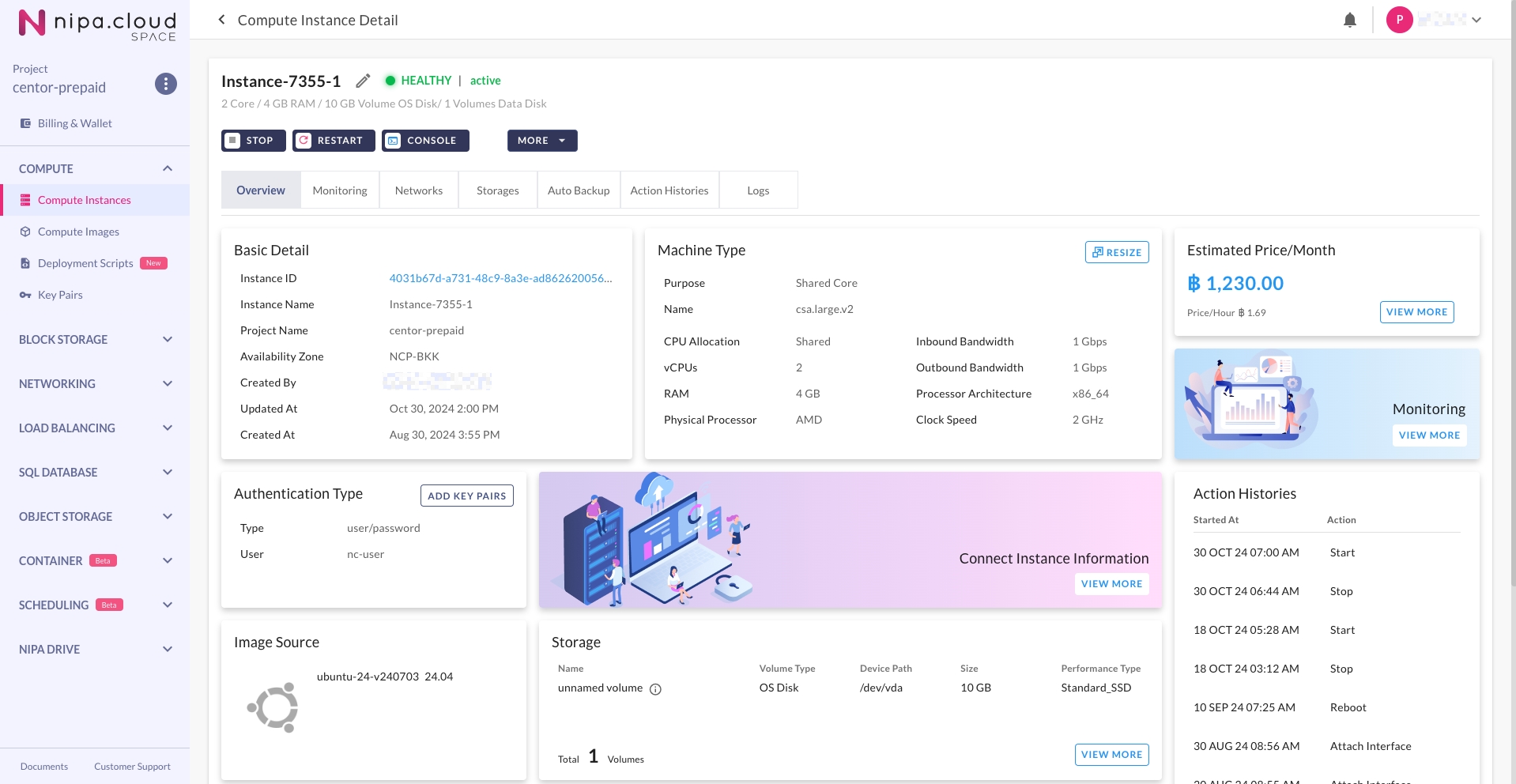
Last updated
Was this helpful?