How to install QEMU Guest Agent
QEMU Guest Agent is a daemon that runs inside the guest domain and helps manage various functions within the guest OS, enabling additional features on NCS.
How to install on Linux
On Linux-based operating systems, you can install the agent via the command line using Secure Shell.
1. Install the QEMU Guest Agent
On Debian or Ubuntu-based systems (using apt-get), run the command:
sudo apt-get install qemu-guest-agentOn Debian or Ubuntu-based systems (using apt-get), run the command
sudo yum install qemu-guest-agent2. Start the QEMU Guest Agent service
Depending on the OS, the QEMU Guest Agent may not start immediately after installation and might require you to start it manually. You can start it with the following command:
sudo systemctl start qemu-guest-agent3. Enable the QEMU Guest Agent to autostart on instance restart
To ensure the QEMU Guest Agent service starts automatically after a restart, use the command:
sudo systemctl enable qemu-guest-agentHow to install on Windows
On Windows Server, you can install the agent via Remote Desktop Protocol.
1. Download the VirtIO ISO File
Download the VirtIO driver ISO file from https://fedorapeople.org/groups/virt/virtio-win/direct-downloads/latest-virtio/virtio-win.iso and attach the ISO file to your instance.

2. Open the File on the Instance
Once the VirtIO file is attached to the instance, it will appear as a DVD drive (e.g., virtio-win-0.1.215). Right-click the drive and select "Open in new window".
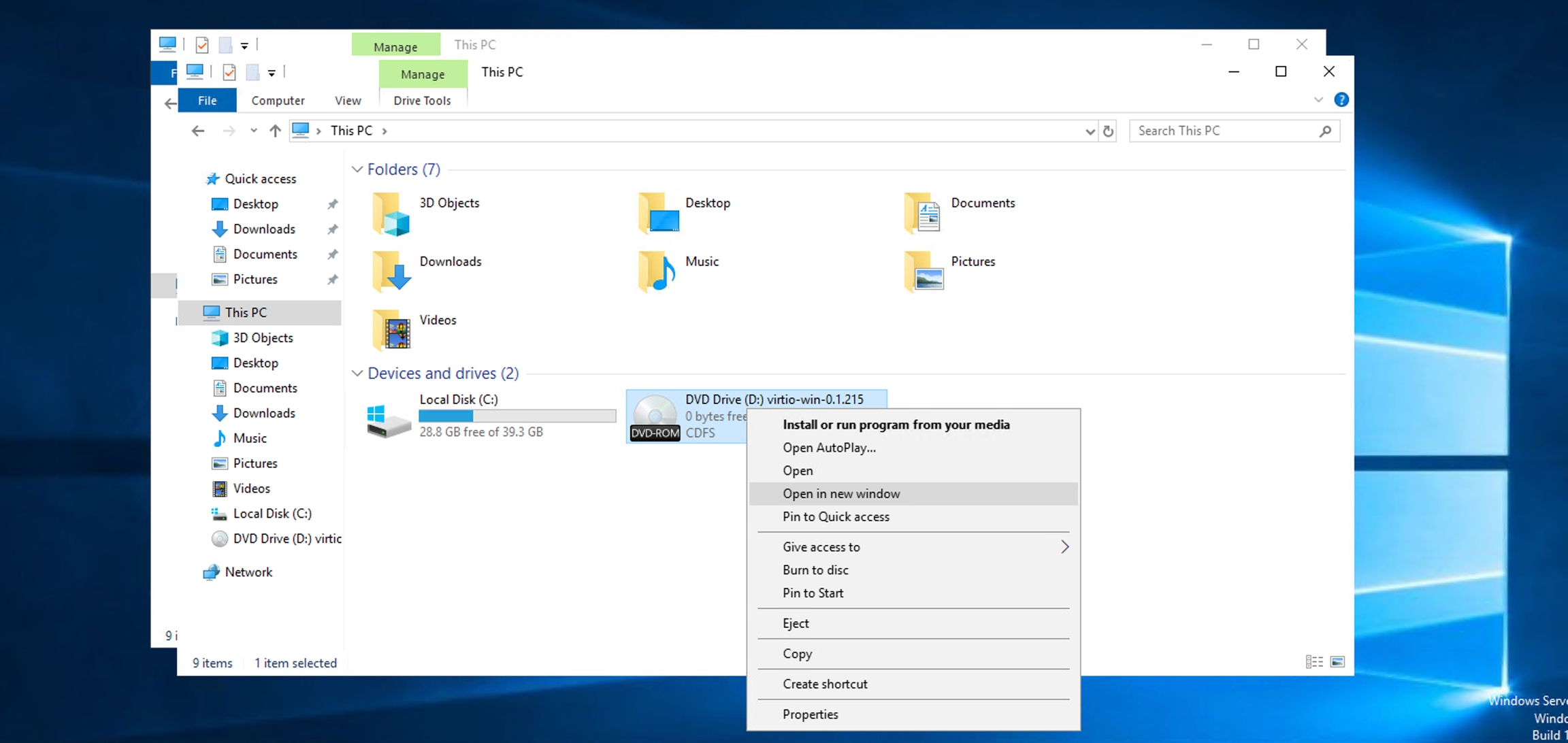
3. Install virtio-win-guest-tools
Double-click the virtio-win-guest-tools.exe file to begin the installation.

When the Virtio-win setup wizard appears, proceed through the installation by clicking: Next >> I accept... >> Next >> Next (no changes needed) >> Install.

When prompted, click Install to confirm.

Once the installation is complete, click Finish.

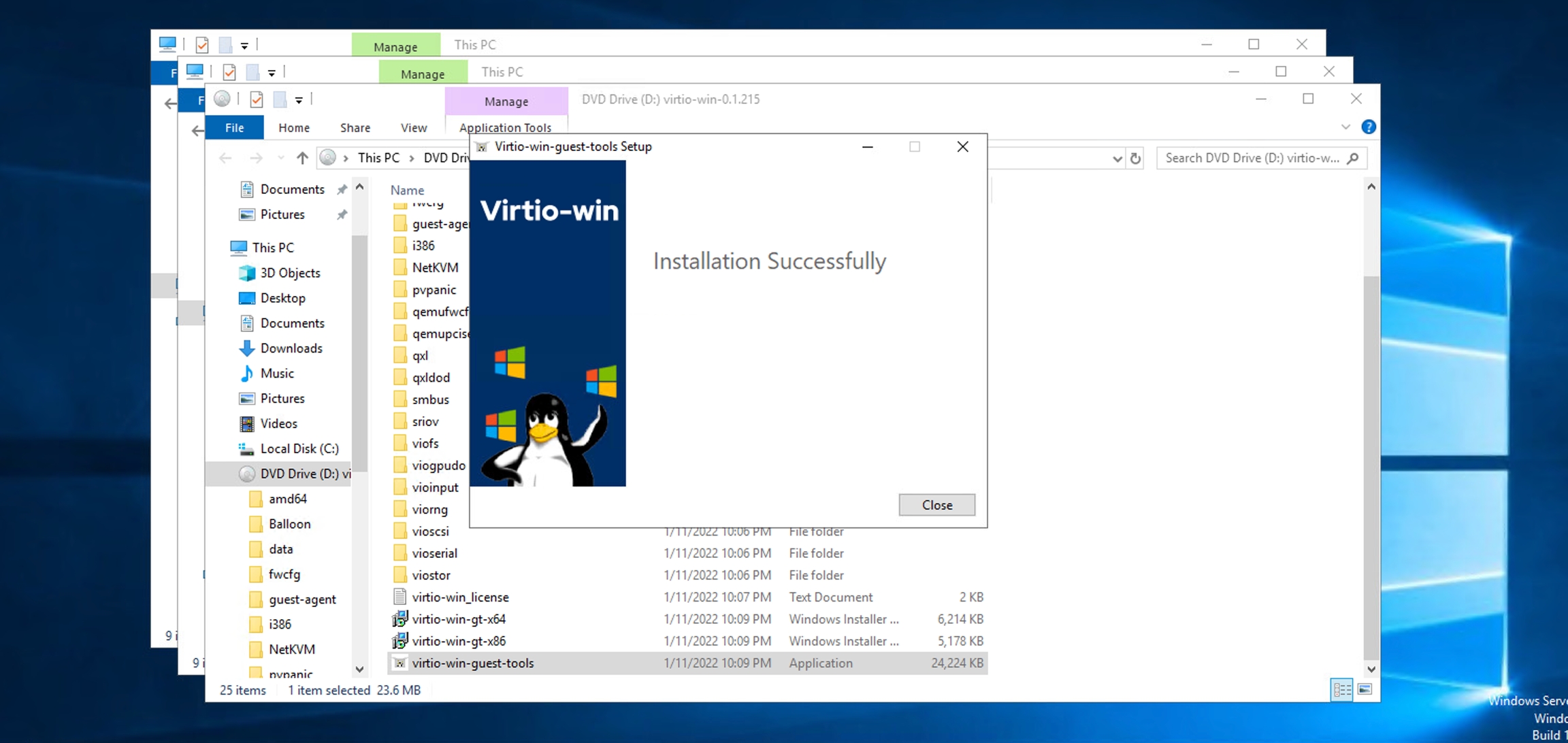
4. Verify the QEMU Guest Agent is running
Open the "Services" application to check the status of the QEMU Guest Agent. If the installation was successful, its status should be "Running".

Last updated
Was this helpful?