Windows Client using Password
Connecting via SSH with PuTTY on Windows using a Password
Prerequisite
An instance created with password authentication (see launch instance steps).
Instructions
1. Log in to the project
Select a project from the projects management page to enter the project detail page.

2. Go to the Instances page
In the left-hand menu, click COMPUTE > Instances to go to the instance page.
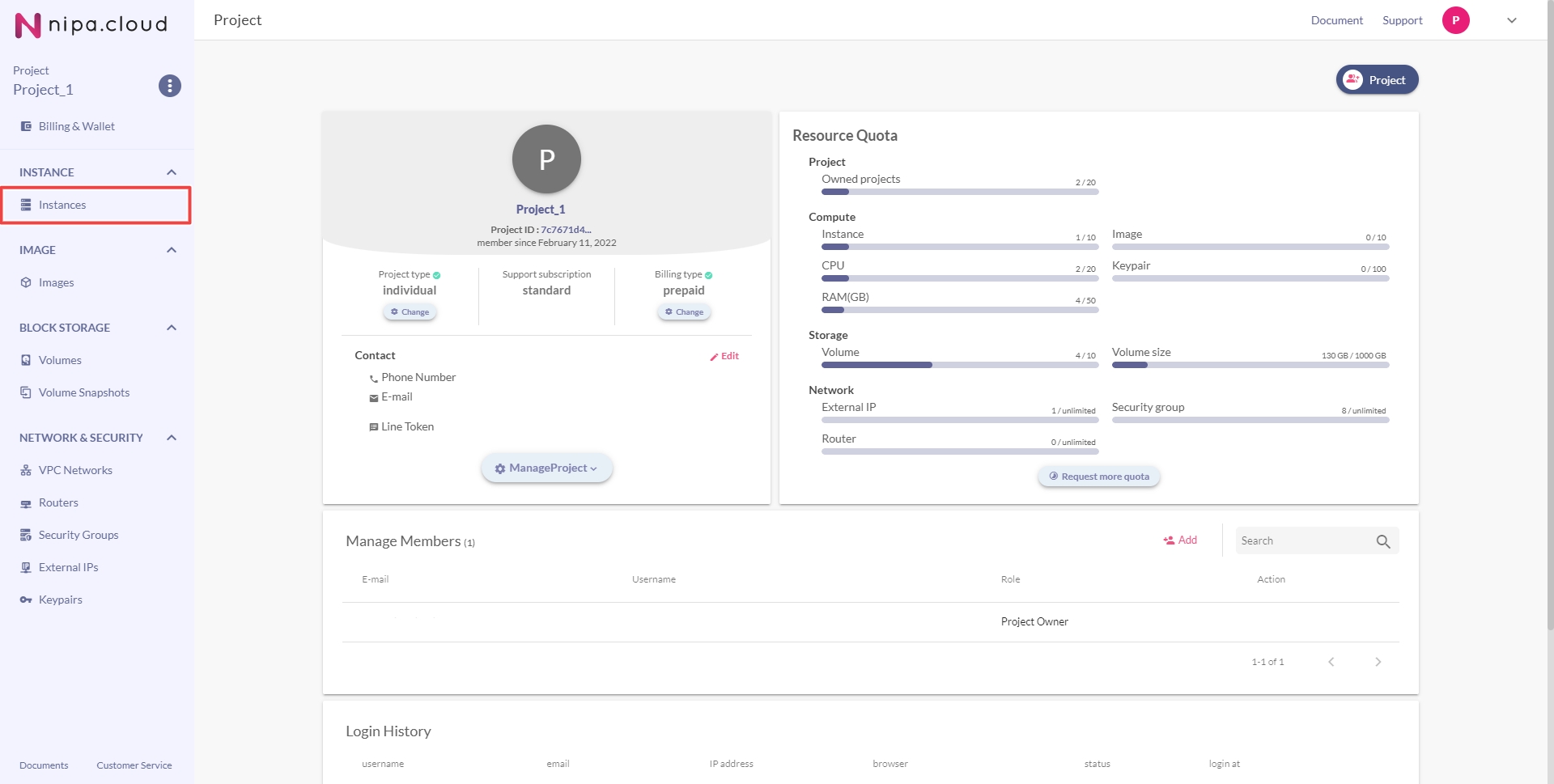
3. Go to the Instance Detail page
Click on the desired instance from the list to enter its detail page.
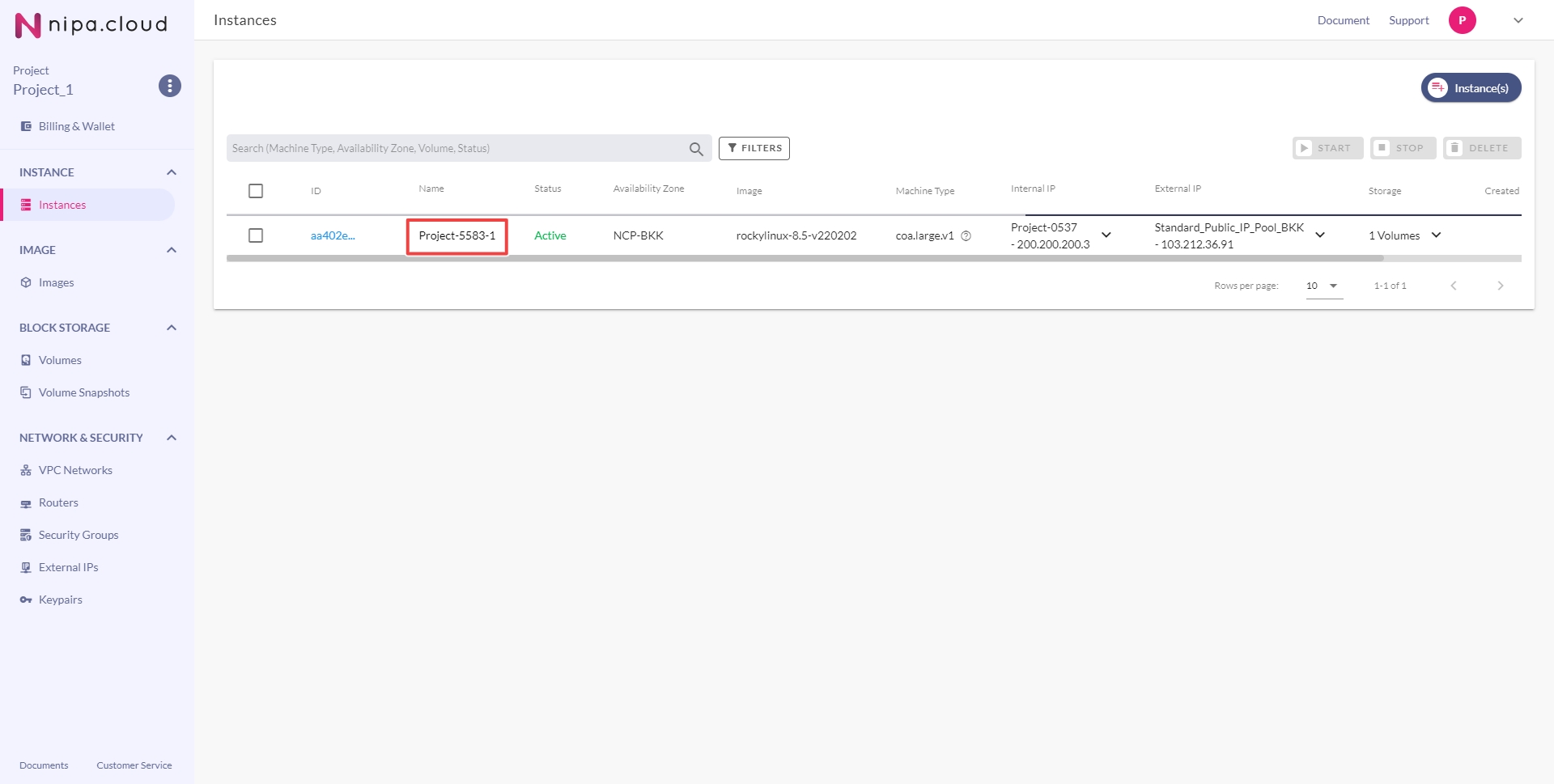
4. Check the External IP
Copy the external IP of the instance and check the SSH settings under Networks & Security Groups.
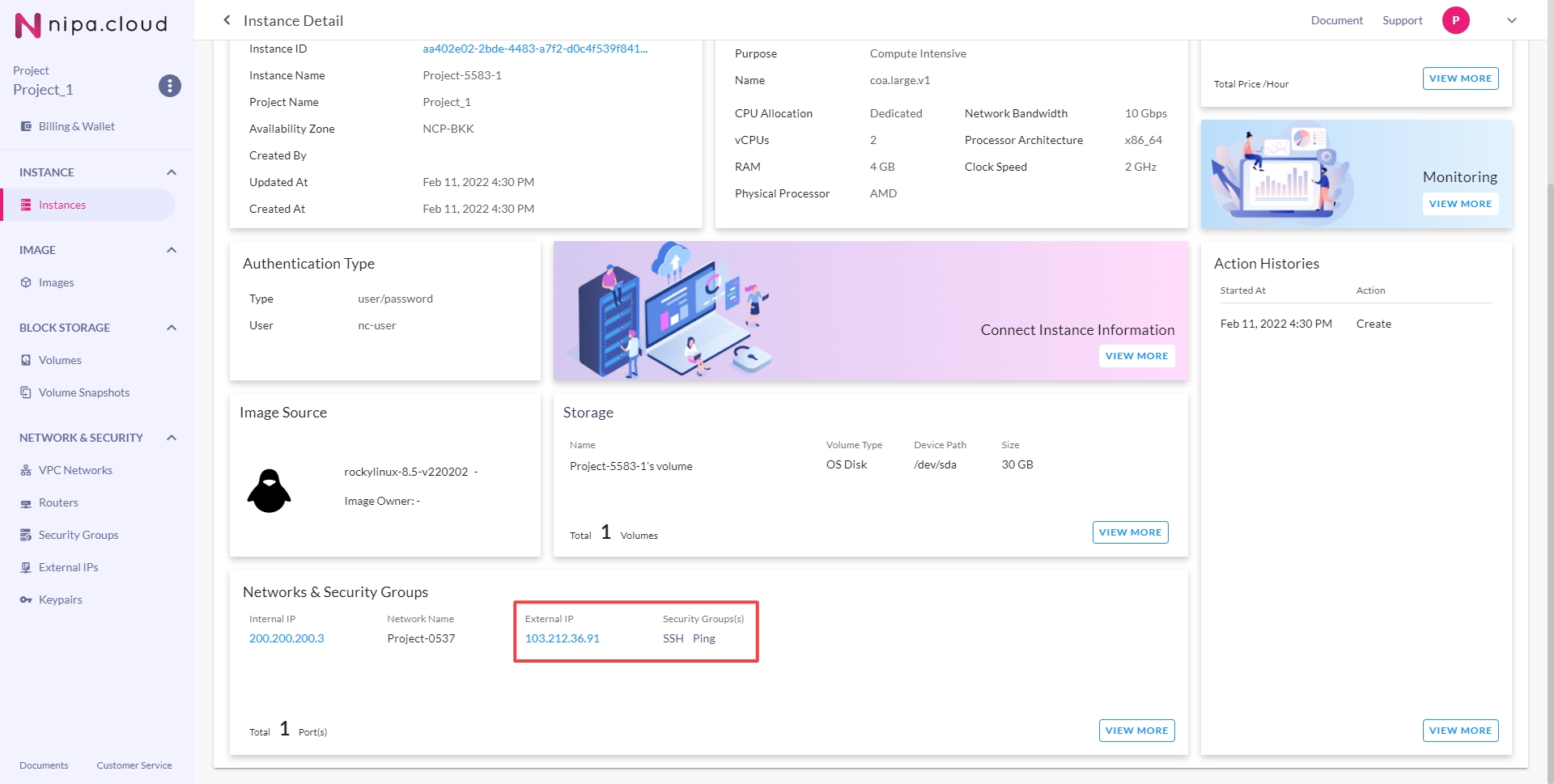
5. Connect using the External IP via PuTTY
Host Name: Enter the External IP.
Connection Type: Select SSH.
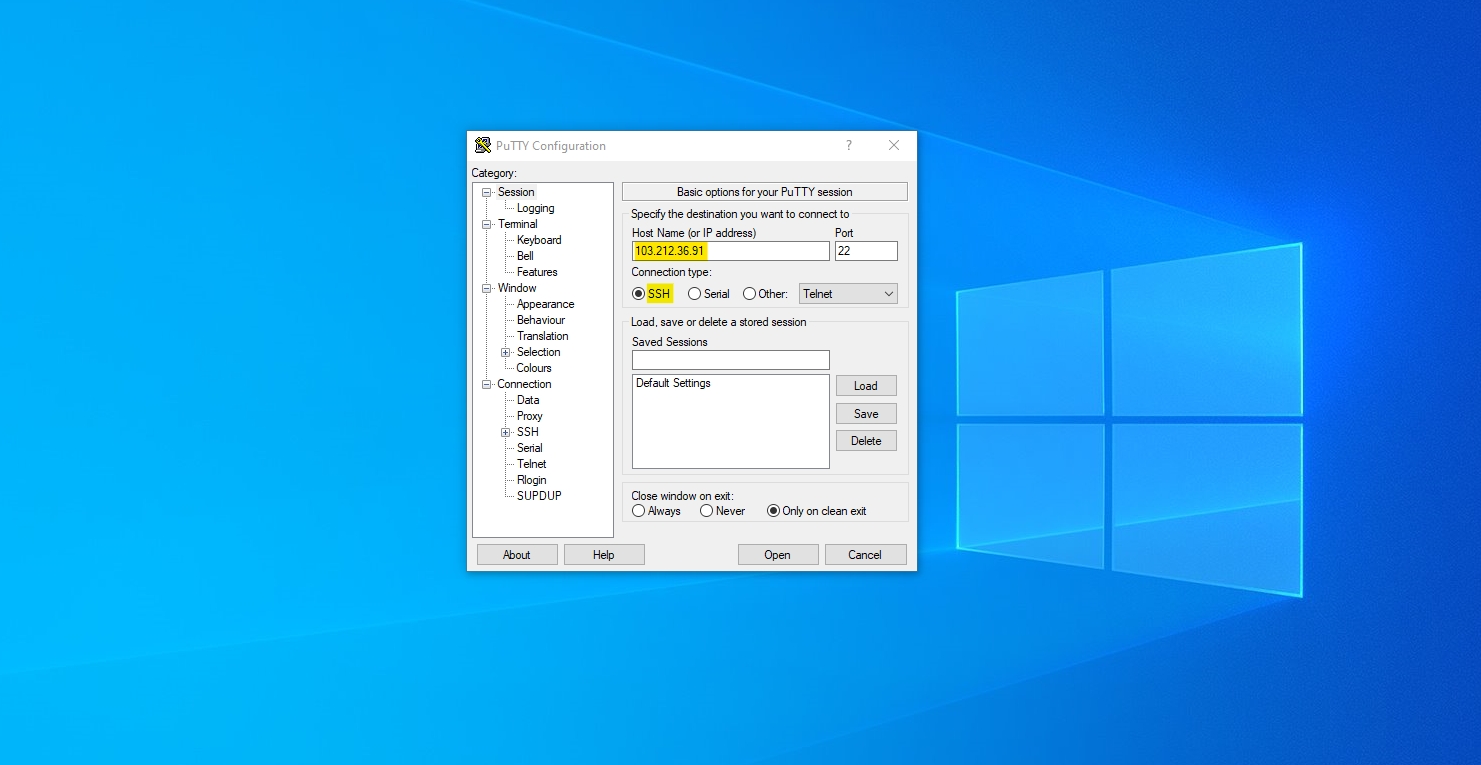
Click "Open" to start the session.
6. Log in to the instance via SSH
When prompted for a username and password:
User: nc-user
Password: The password you set when creating the instance.
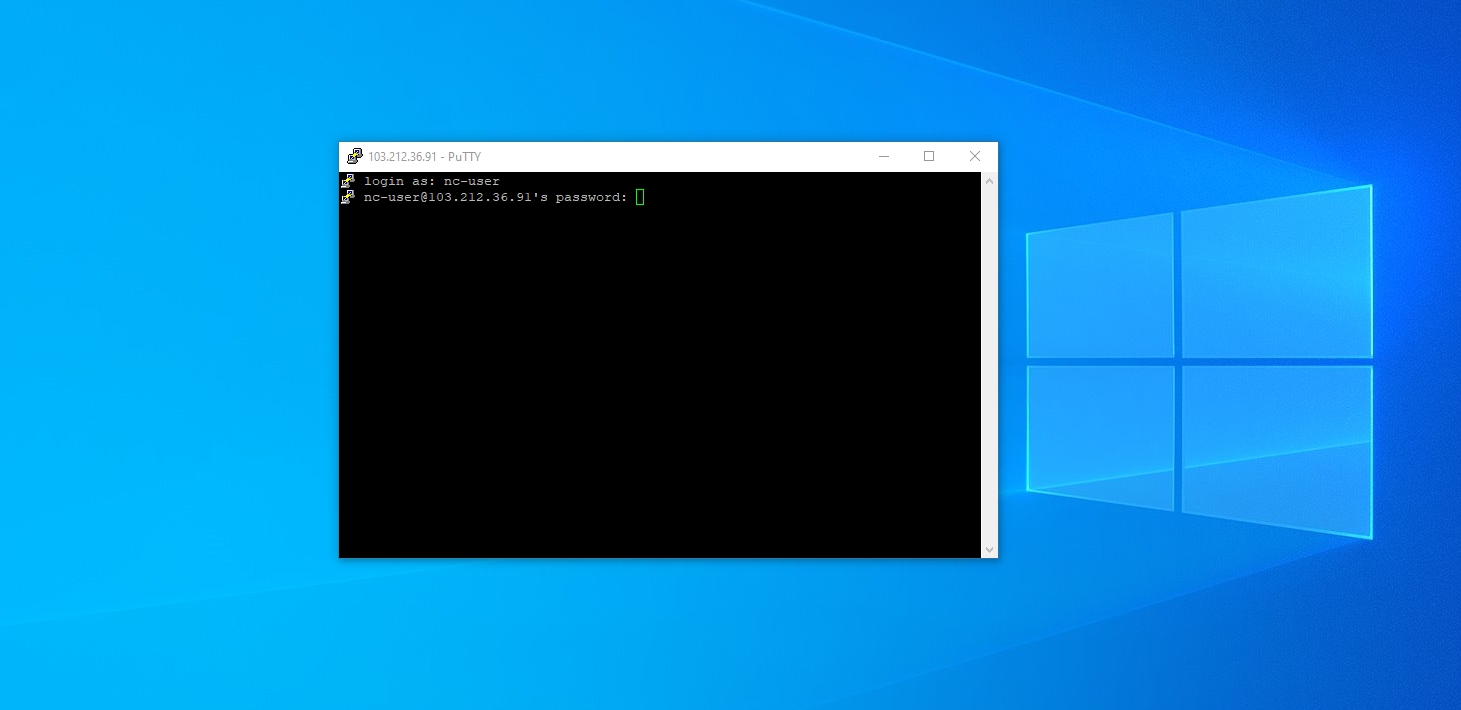
7. You are now logged into the instance.
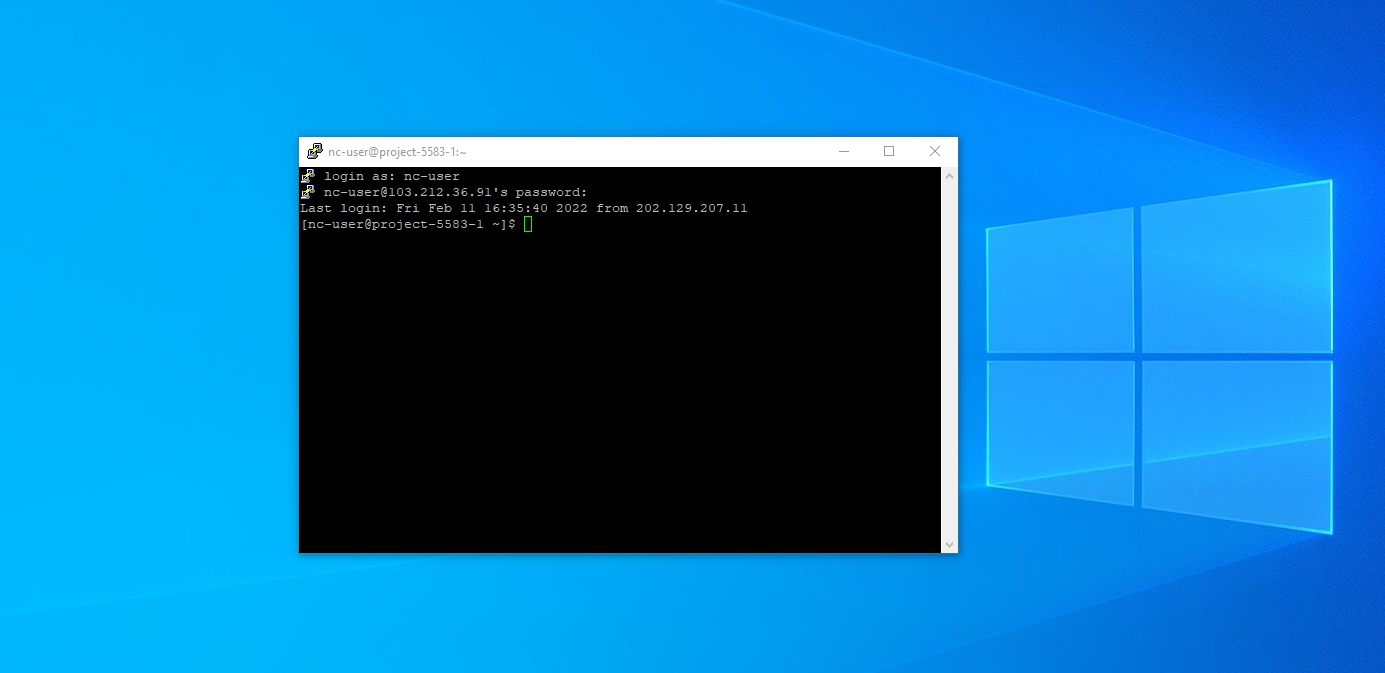
Last updated
Was this helpful?