MacOS/Linux using Password
Connecting via SSH from the Command Line on macOS or Linux using a Password
Prerequisite
An instance created with password authentication (see launch instance steps).
Instructions
1. Log in to the project
Select a project from the projects management page to enter the project detail page.
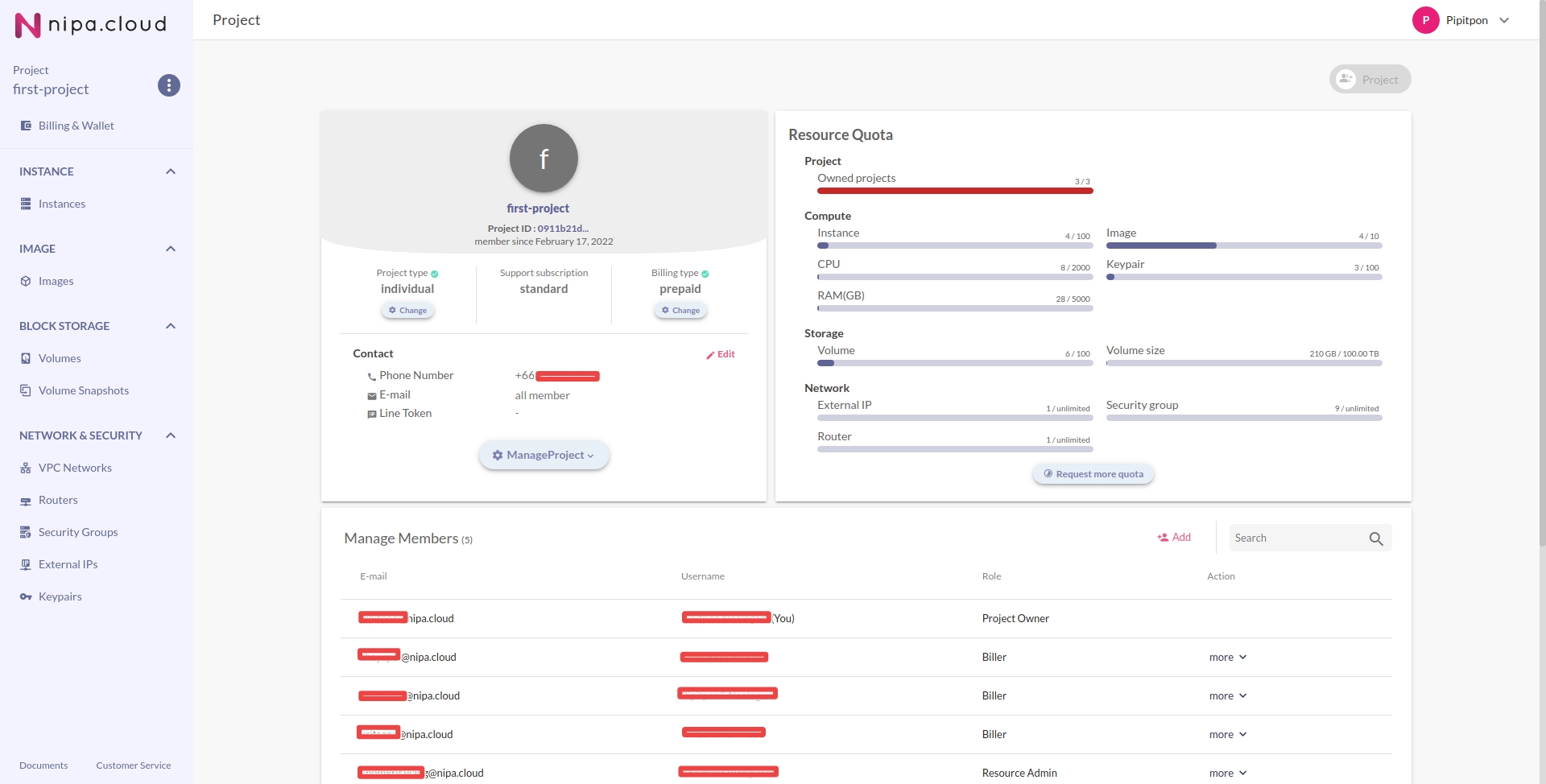
2. Go to the Instances page
In the left-hand menu, click COMPUTE > Instances to go to the instance page.
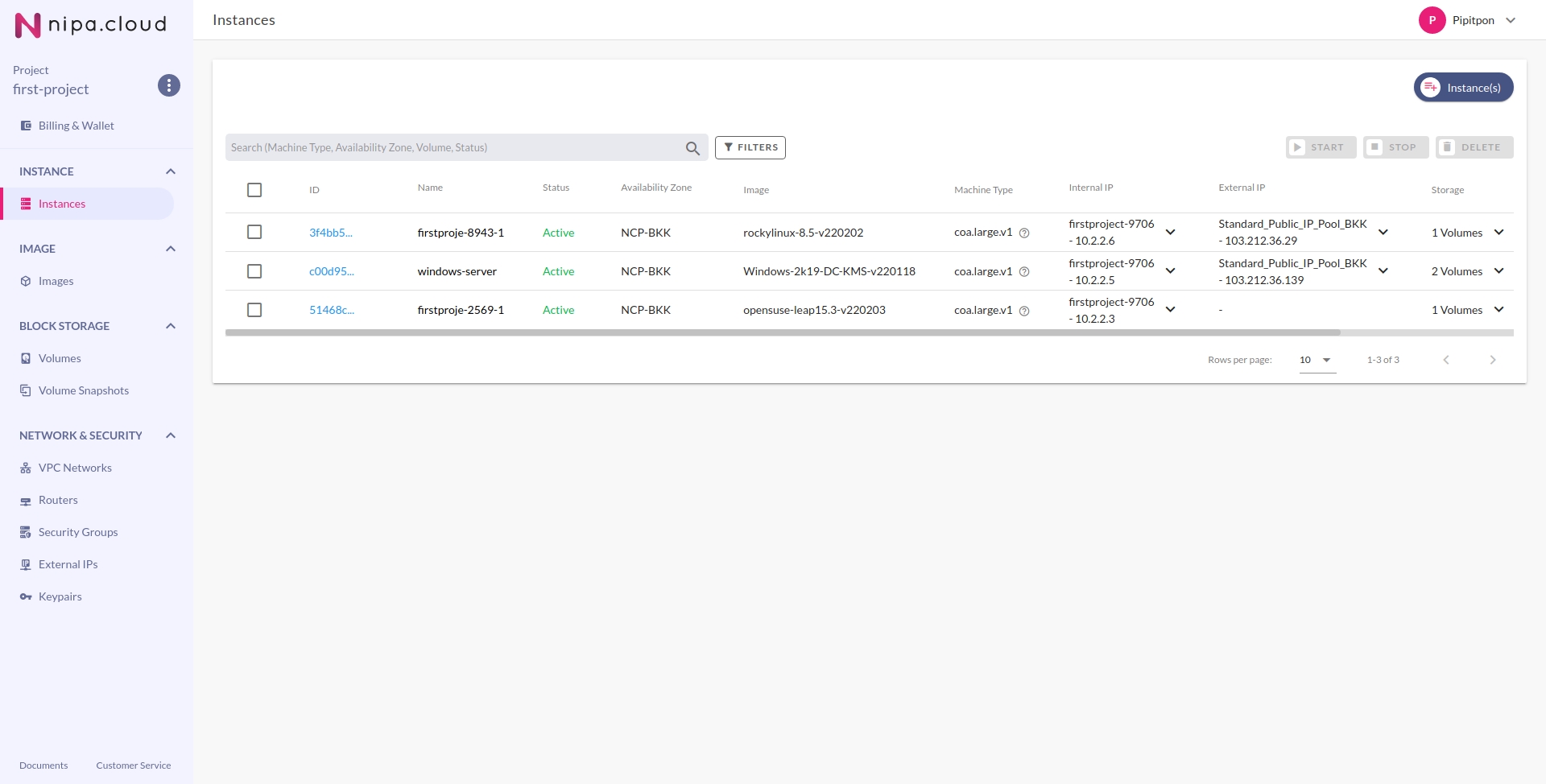
3. Go to the Instance Detail page
Click on the desired instance from the list to enter its detail page.
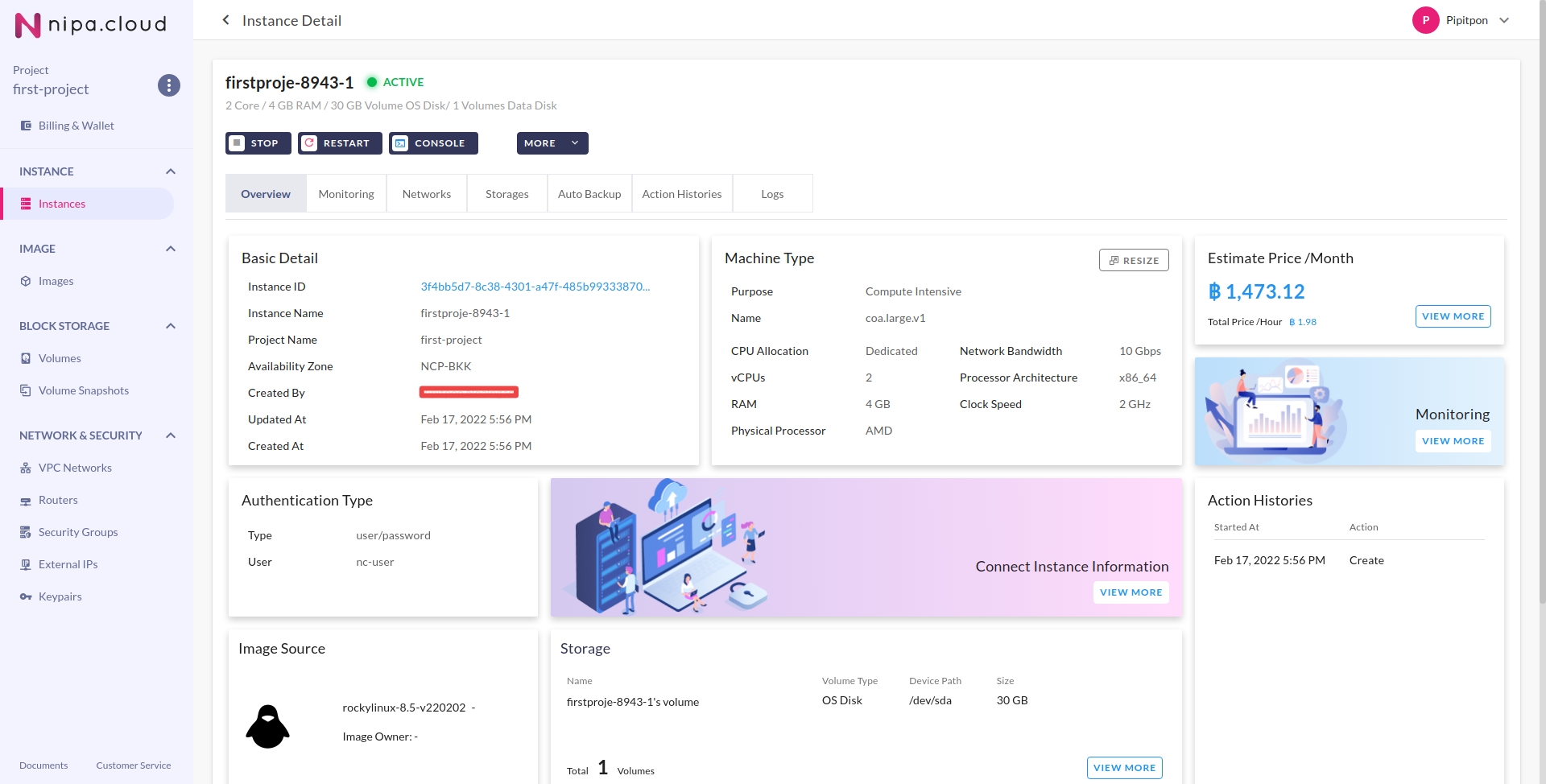
4. Check the External IP
Copy the external IP of the instance and check the SSH settings under Networks & Security Groups.
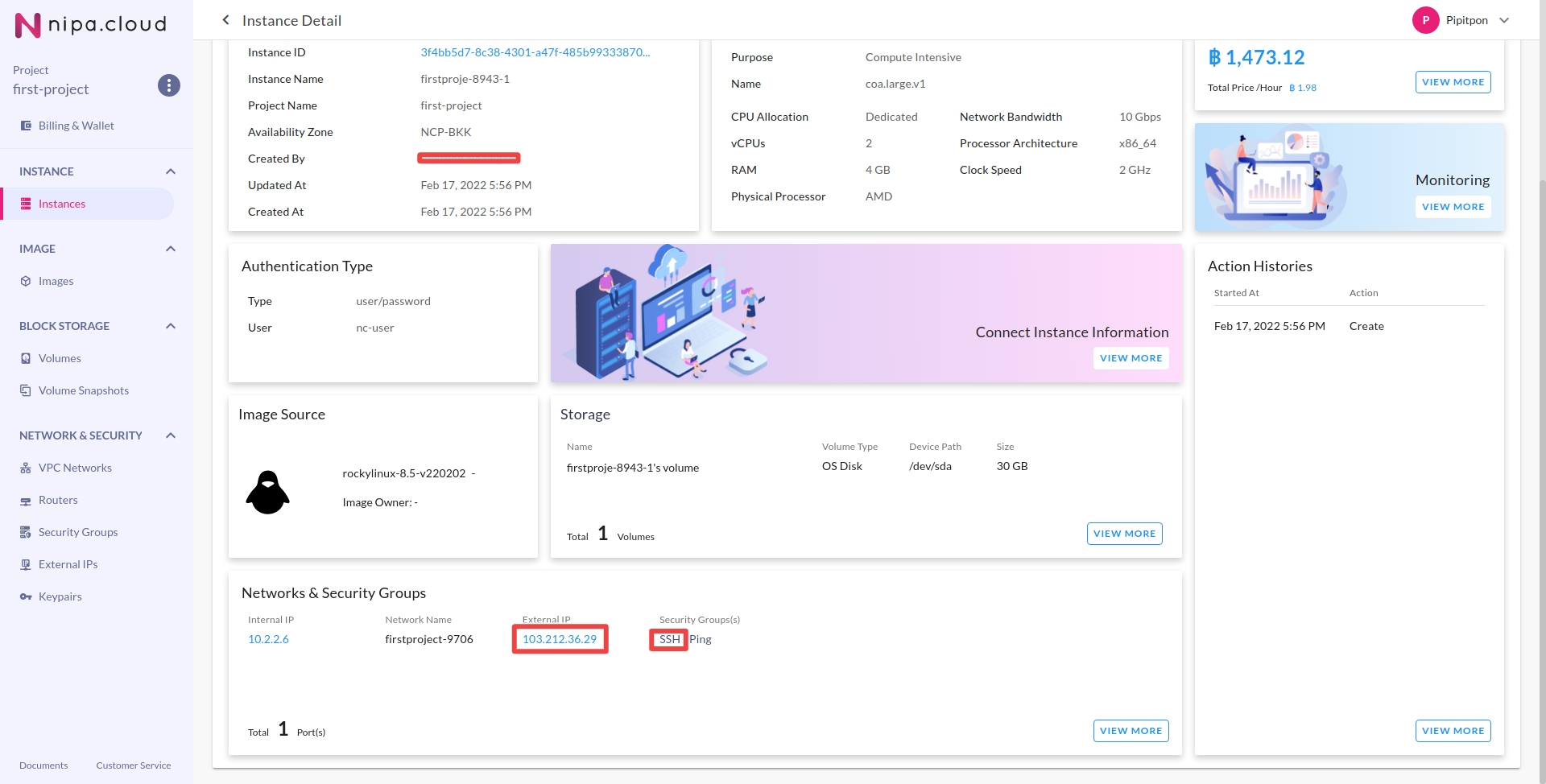
5. Open the Terminal application
Launch the Terminal program on your macOS or Linux system.
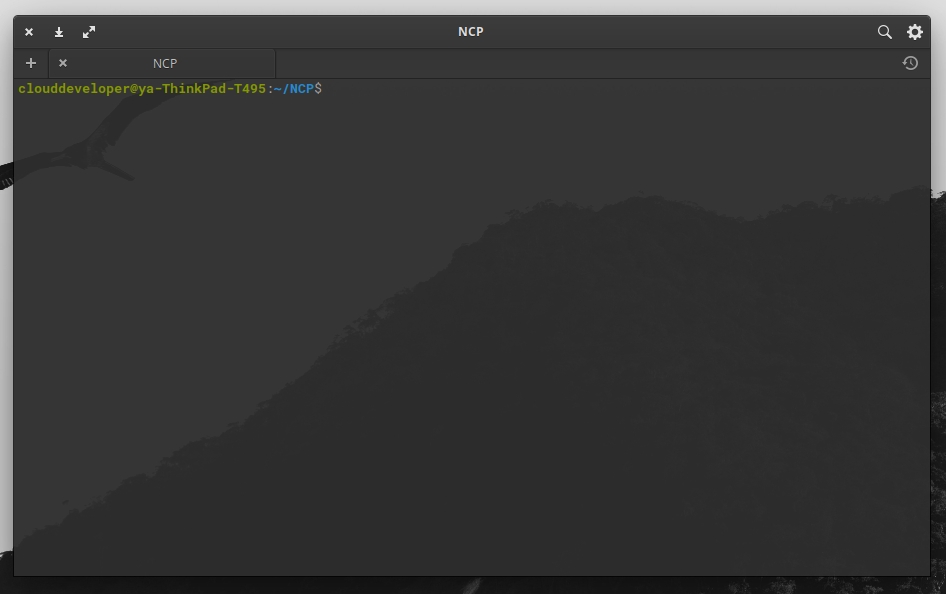
6. Run the SSH command
Enter the following SSH command:
ssh nc-user@INSTANCE_EXTERNAL_IPReplace INSTANCE_EXTERNAL_IP with your instance's External IP address.
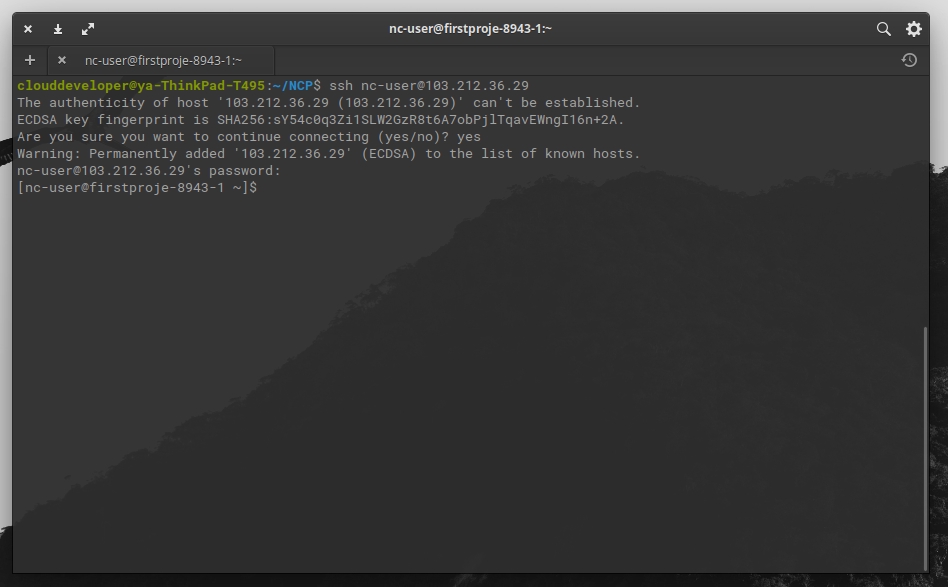
When prompted, type yes and press Enter to accept the server's host key. Then, enter the password you configured for the instance and press Enter.
Last updated
Was this helpful?