Create a Deployment Script
How to Create a Deployment Script
To simplify the process of repeatedly spawning application instances with the same settings and software, you can define the setup and installation steps in a cloud-config or x-shellscript format.
Prerequisite
The Project's wallet balance must be greater than 0. If not, learn how to top up the wallet.
Instructions
1. Go to the Deployment Scripts page
In the sidebar menu, click COMPUTE > Deployment Scripts.

2. Select the Create menu
Click the "CREATE" button in the top-right corner of the page. The "create deployment script" window will appear.
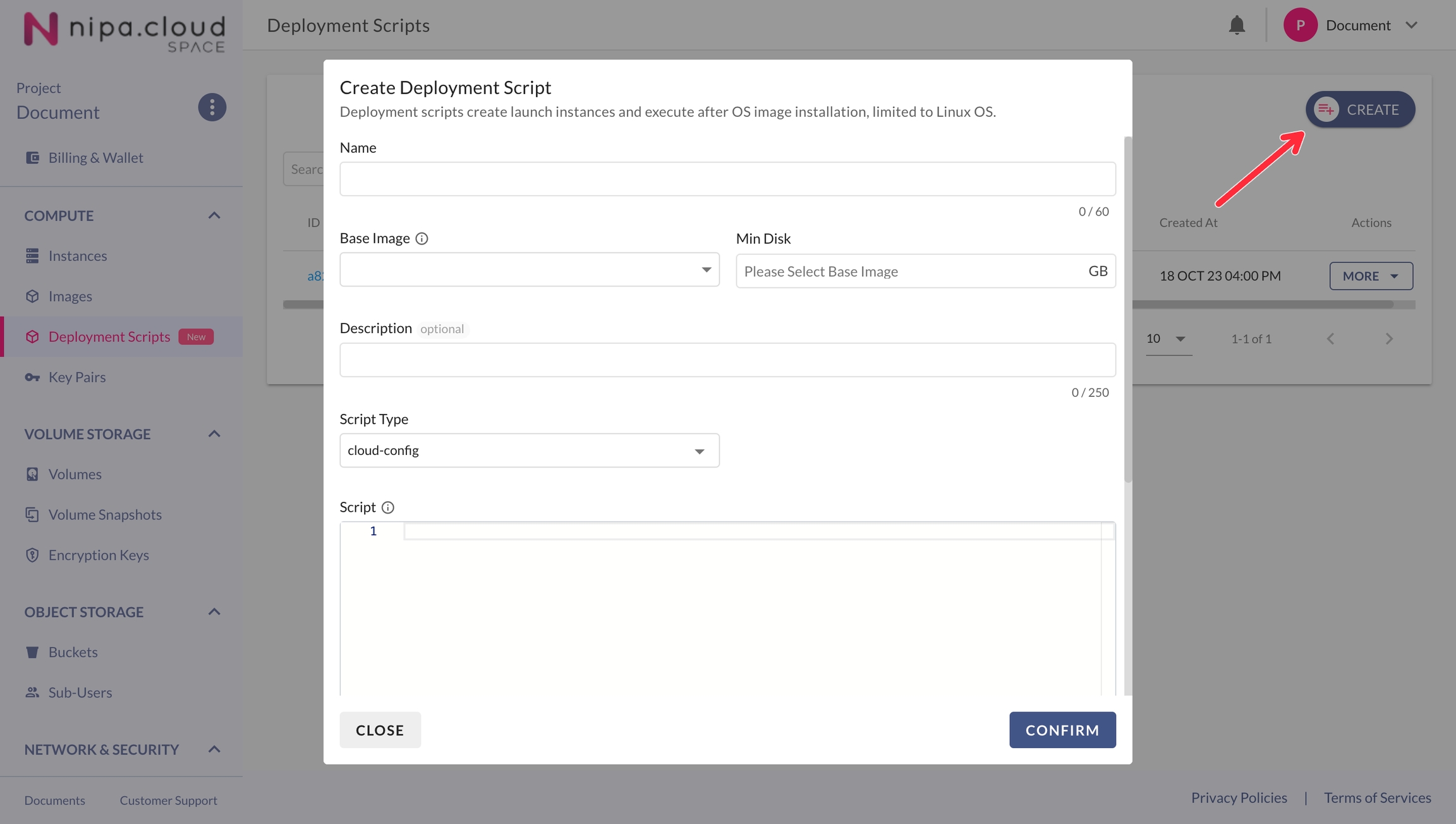
3. Configure the Deployment Script settings
Define the following settings for your deployment script:
Name: The name of the script that will be displayed in the list and on the launch instance page.
Base image: Select the image that will be used as the base for launching the instance before the script runs.
Min disk: The minimum size of the volume required to boot this script. The default value is based on the selected base image, but it can be changed.
Script Type: There are two types of scripts:
cloud-config (Learn more at https://cloudinit.readthedocs.io/en/latest/explanation/format.html)
x-shellscript (Learn more at https://www.shellscript.sh/)
Script: The script content, which must match the selected script type.
4. Review and confirm the creation of the deployment script
Carefully review all the details you have entered. Once created, the script will appear in the deployment script list and as a source option on the launch instance page.
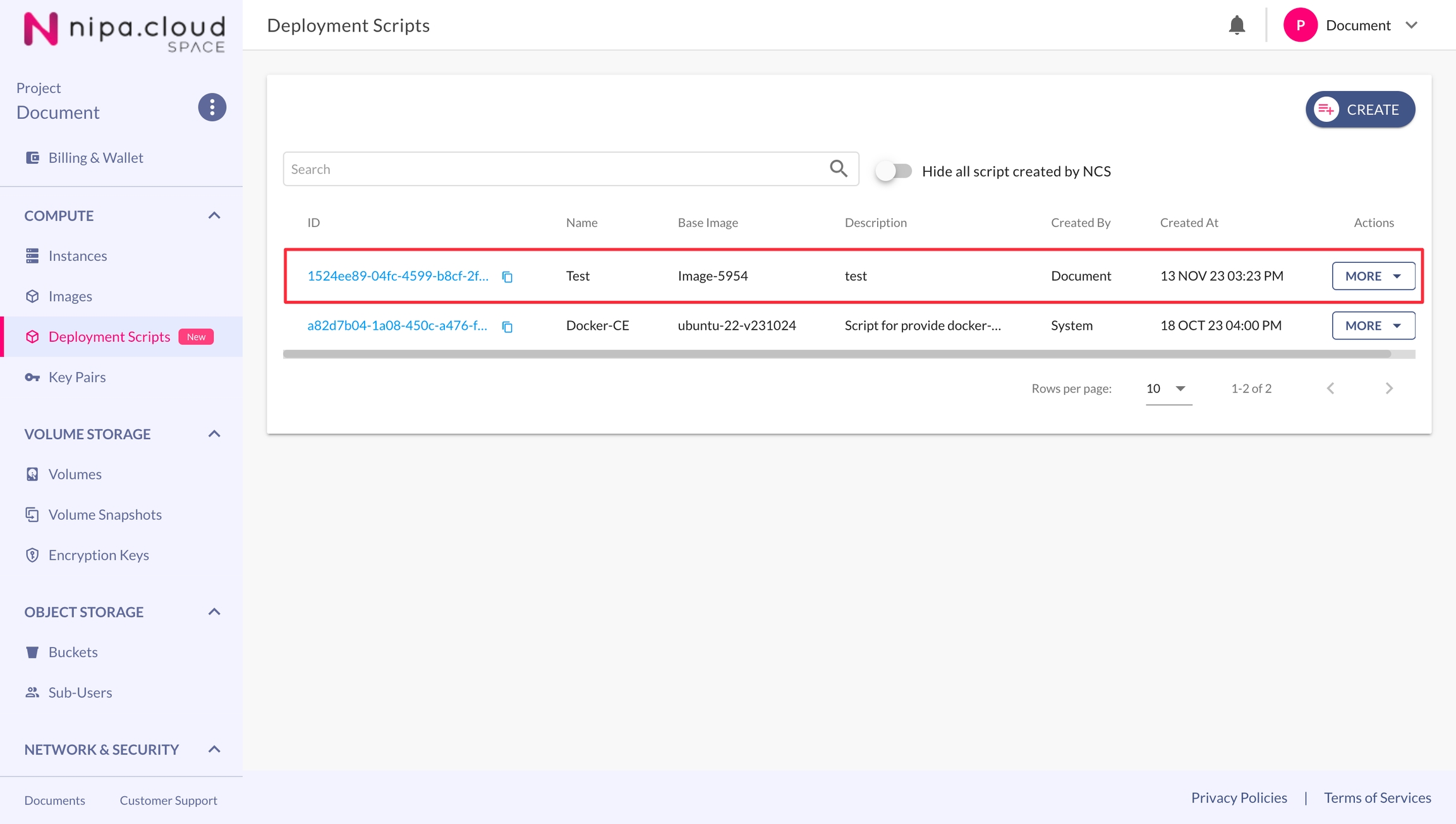
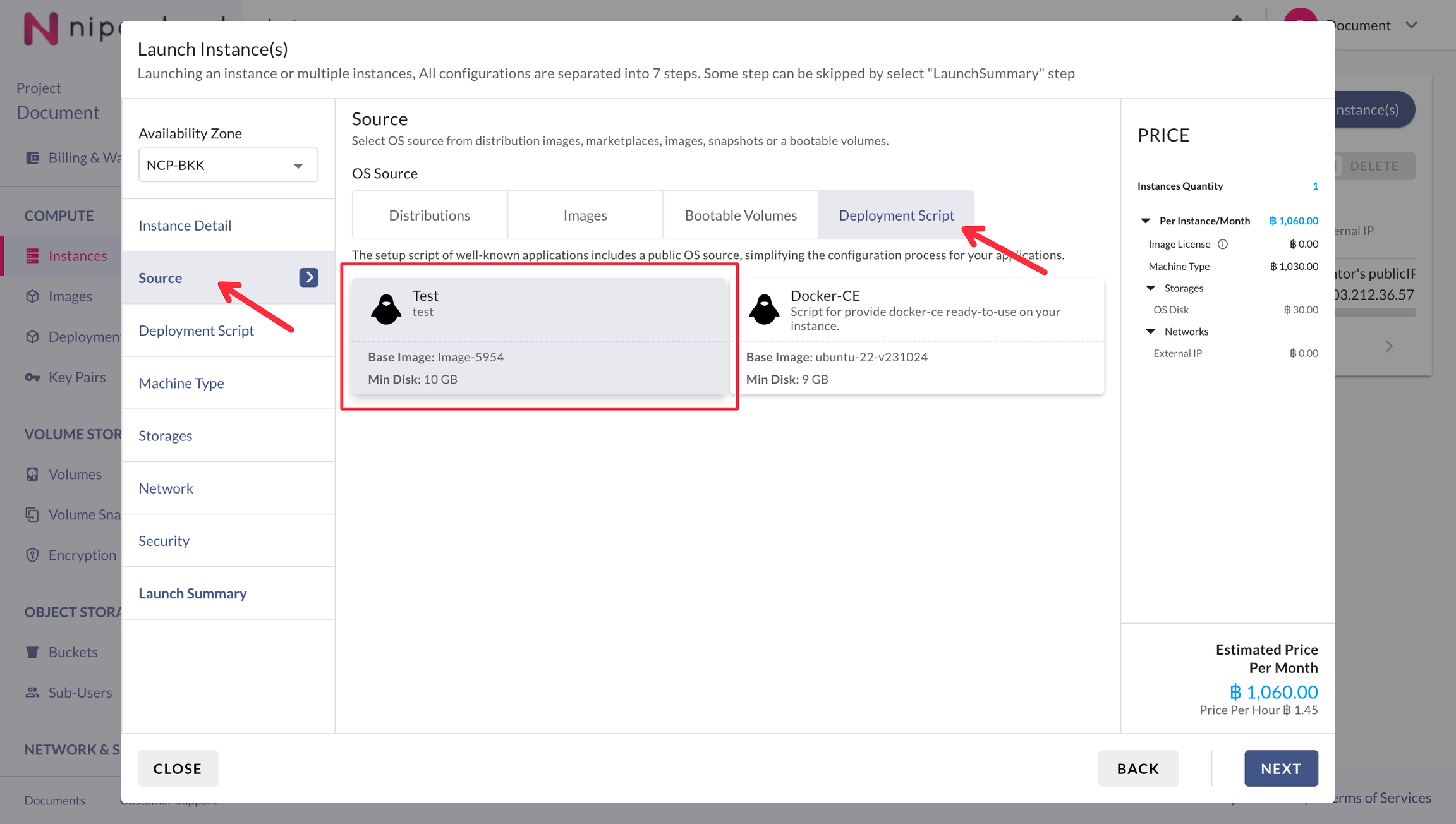
Last updated
Was this helpful?