Clone a Deployment Script
Cloning a deployment script means creating a new script based on an existing one. This can be done from a script provided by the NCS system or one you have created yourself.
Prerequisite
The Project's wallet balance must be greater than 0. If not, learn how to top up the wallet.
There must be at least one deployment script in the deployment script list.
Instructions
1. Go to the Deployment Scripts page
In the sidebar menu, click COMPUTE > Deployment Scripts.

2. Select the Clone menu
From the deployment script list, select the script you want to clone, then click the MORE > Clone button to open the clone deployment script window.
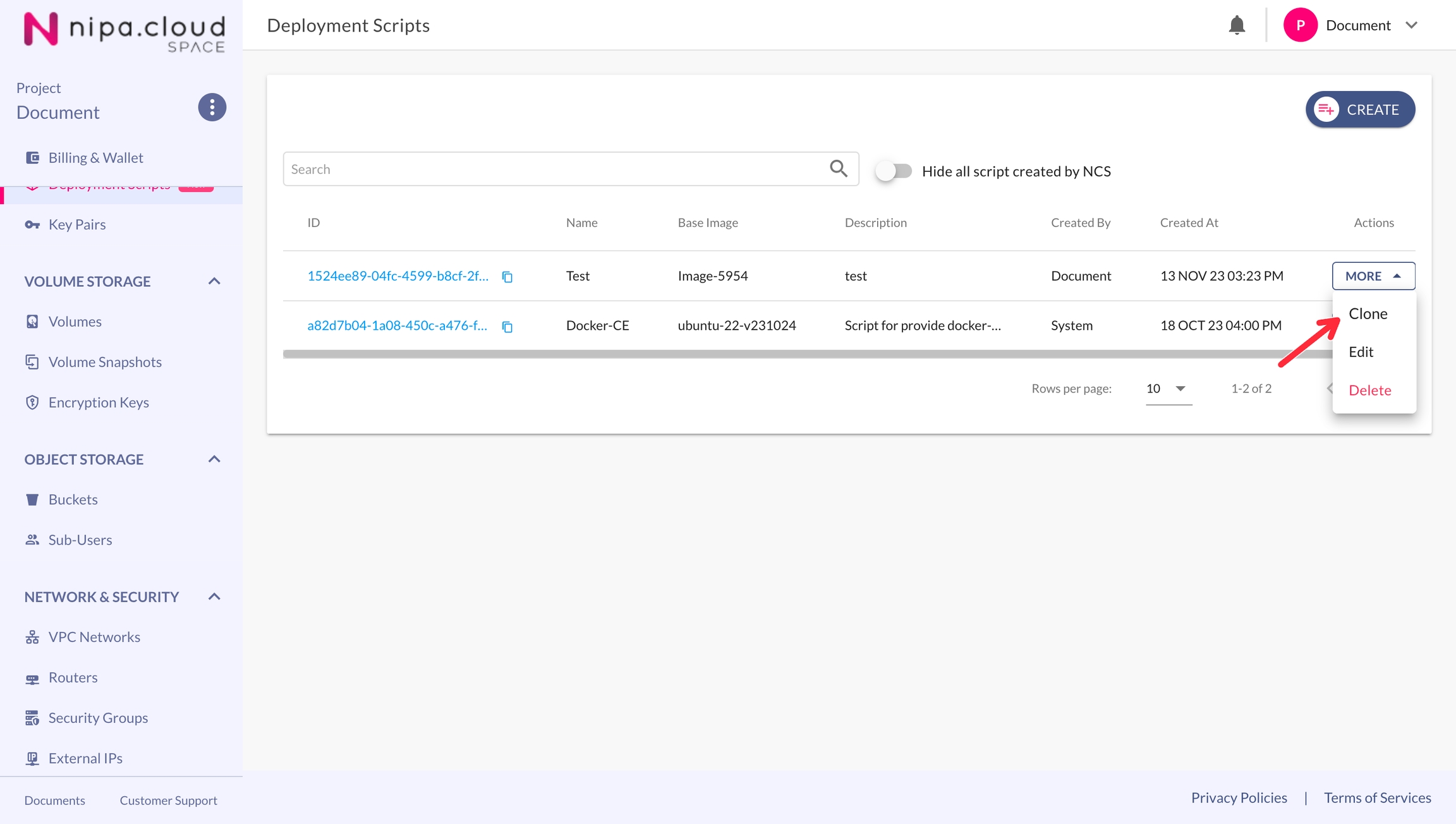
3. Configure the new deployment script's settings
On the clone deployment script page, you can edit the details for the new script:
Name: The name of the script that will be displayed in the list and on the launch instance page.
Base image: Select the image that will be used as the base for launching the instance before the script runs.
Min disk: The minimum size of the volume required to boot this script. The default value is based on the selected base image, but it can be changed.
Script type: There are two types of scripts:
cloud-config (Learn more at https://cloudinit.readthedocs.io/en/latest/explanation/format.html)
x-shellscript (Learn more at https://www.shellscript.sh/)
Script: The script content, which must match the selected script type.
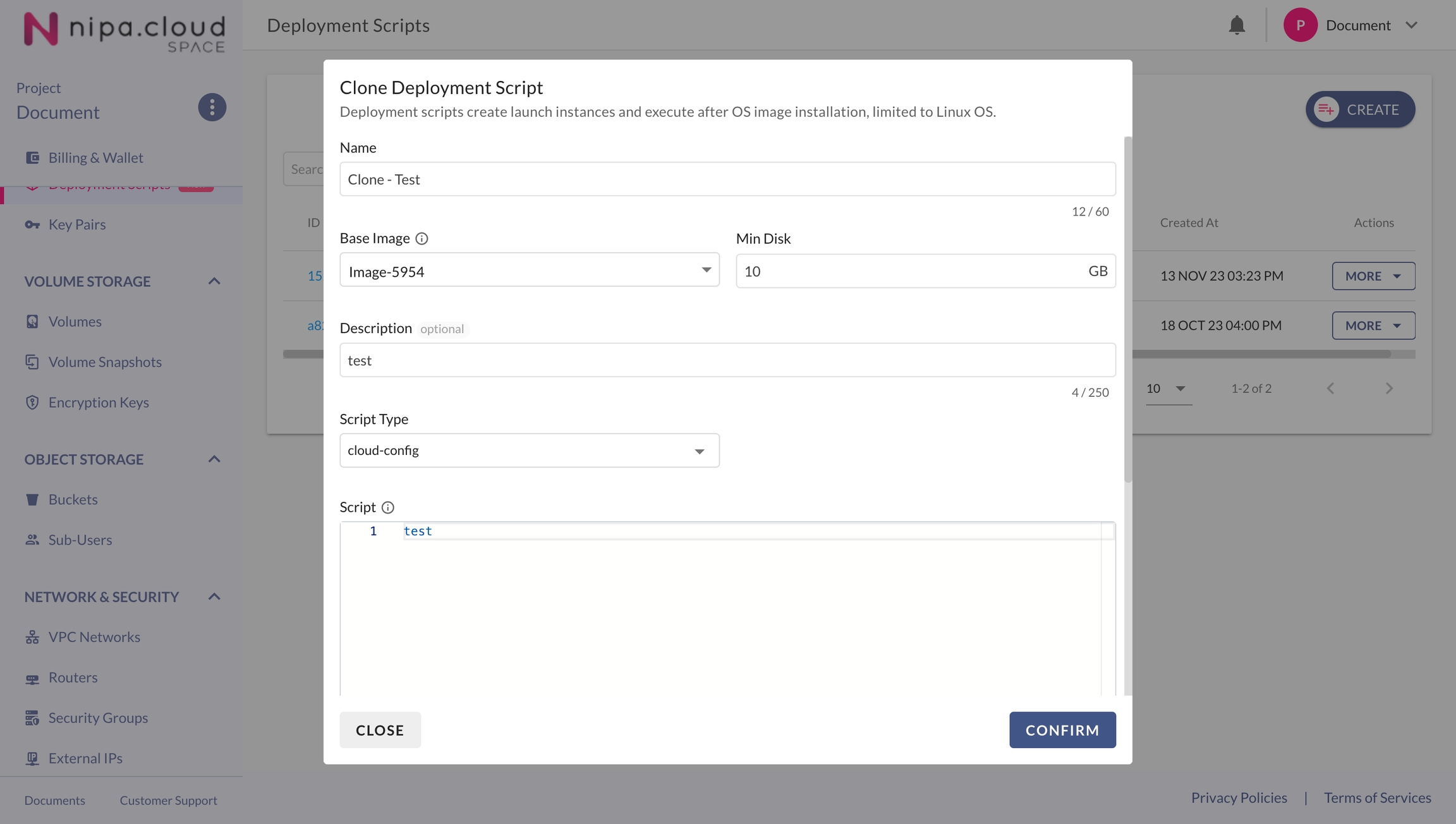
4. Review and confirm the creation of the Deployment Script
Carefully review all the details you have entered, then click the 'CONFIRM' button to create the deployment script. The newly created script will appear in the deployment script list and as a source option on the launch instance page.
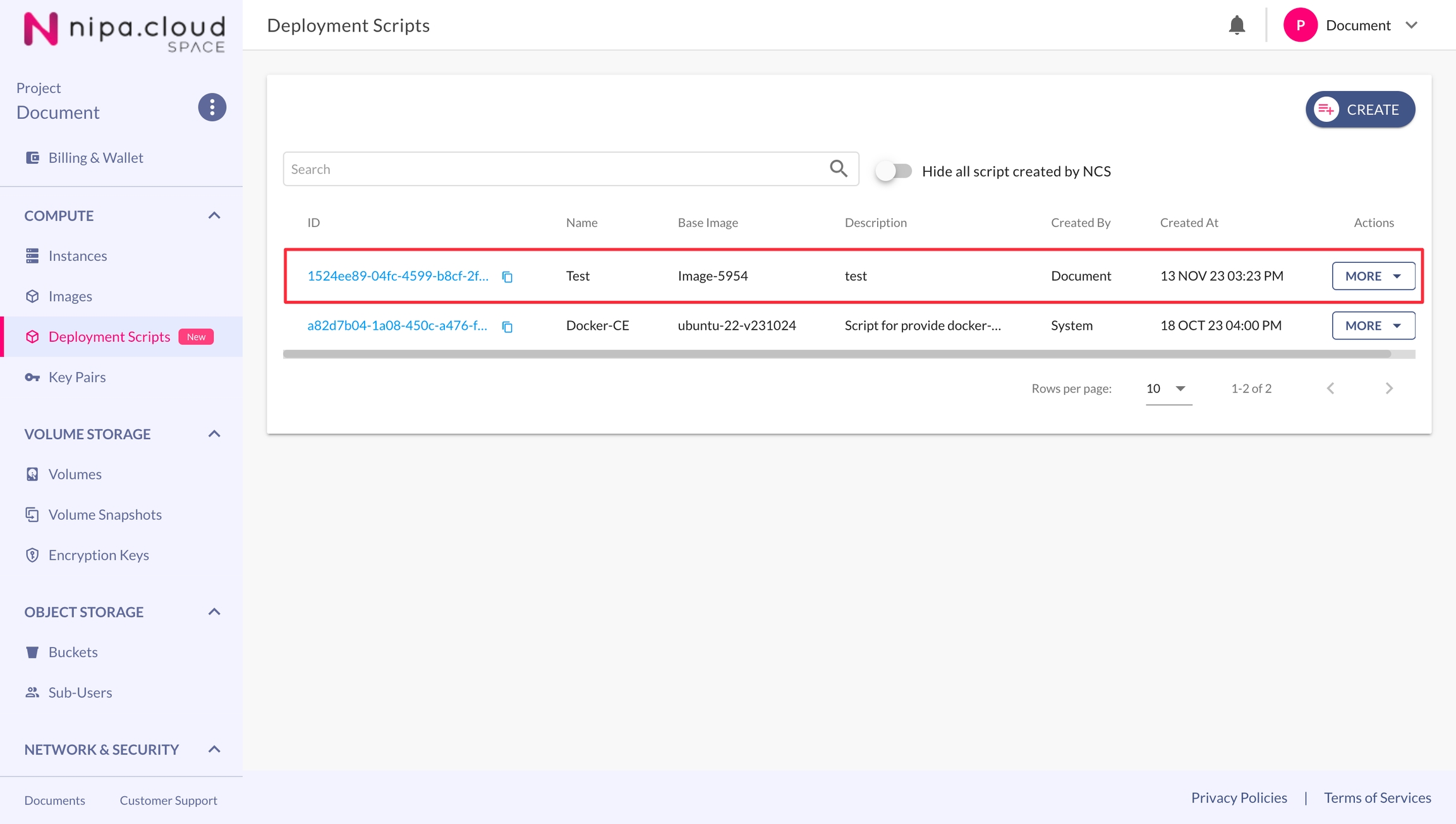
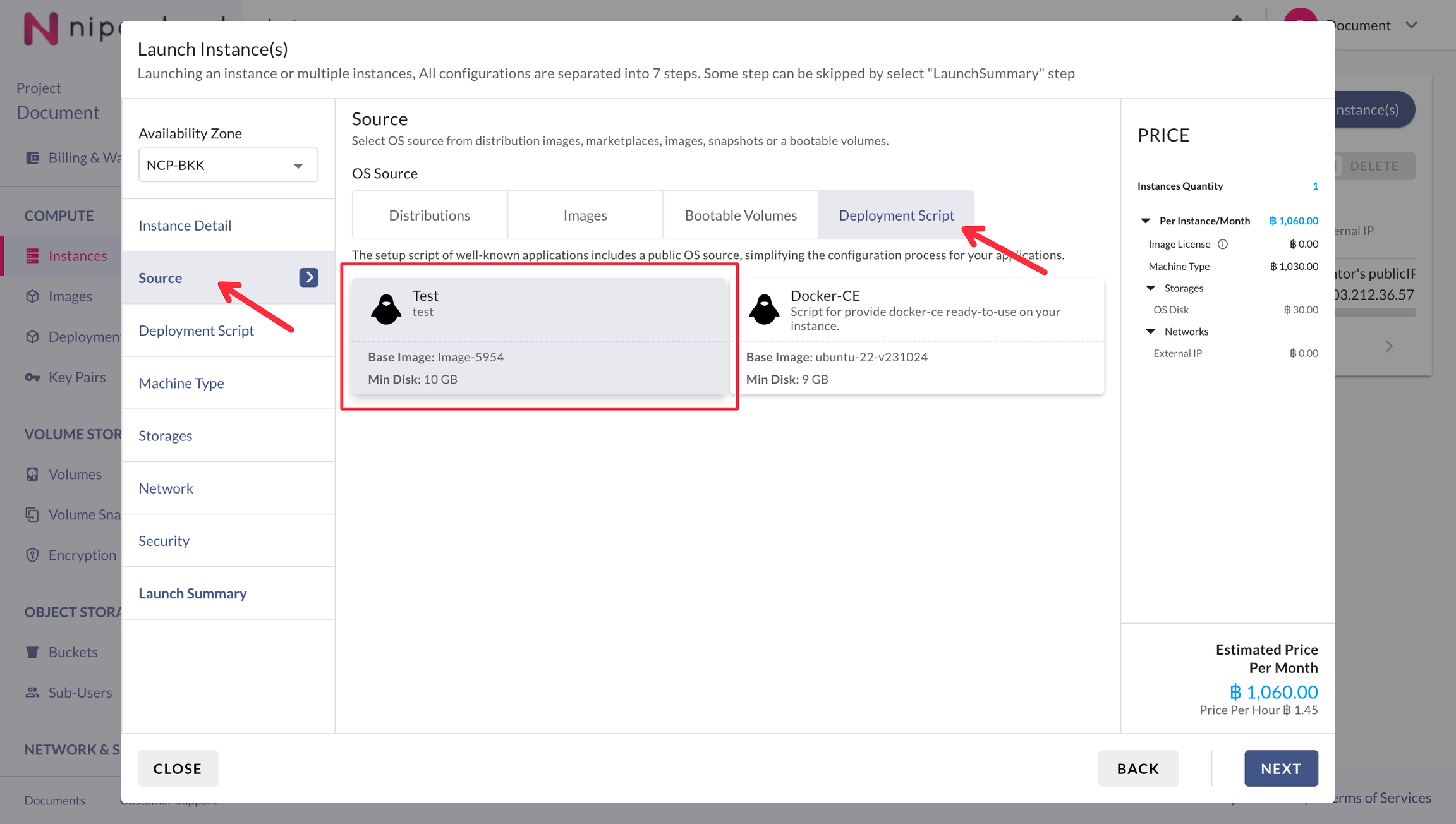
Last updated
Was this helpful?